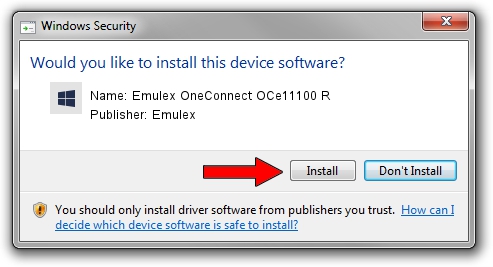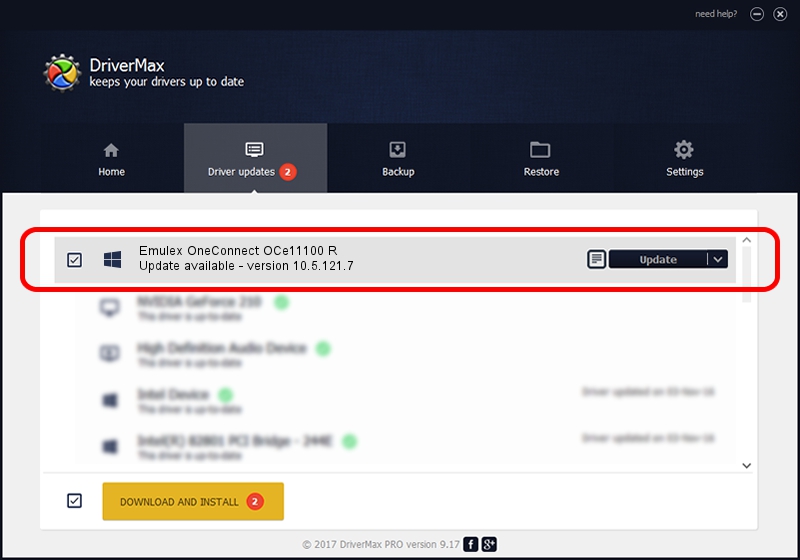Advertising seems to be blocked by your browser.
The ads help us provide this software and web site to you for free.
Please support our project by allowing our site to show ads.
Home /
Manufacturers /
Emulex /
Emulex OneConnect OCe11100 R /
PCI/VEN_19A2&DEV_0712&SUBSYS_E70410DF /
10.5.121.7 May 30, 2015
Emulex Emulex OneConnect OCe11100 R - two ways of downloading and installing the driver
Emulex OneConnect OCe11100 R is a SCSI Adapter device. The Windows version of this driver was developed by Emulex. The hardware id of this driver is PCI/VEN_19A2&DEV_0712&SUBSYS_E70410DF; this string has to match your hardware.
1. How to manually install Emulex Emulex OneConnect OCe11100 R driver
- You can download from the link below the driver setup file for the Emulex Emulex OneConnect OCe11100 R driver. The archive contains version 10.5.121.7 dated 2015-05-30 of the driver.
- Run the driver installer file from a user account with administrative rights. If your User Access Control (UAC) is enabled please confirm the installation of the driver and run the setup with administrative rights.
- Go through the driver installation wizard, which will guide you; it should be quite easy to follow. The driver installation wizard will scan your computer and will install the right driver.
- When the operation finishes shutdown and restart your PC in order to use the updated driver. It is as simple as that to install a Windows driver!
Size of this driver: 219889 bytes (214.74 KB)
This driver was rated with an average of 4.5 stars by 59436 users.
This driver was released for the following versions of Windows:
- This driver works on Windows 2000 64 bits
- This driver works on Windows Server 2003 64 bits
- This driver works on Windows XP 64 bits
- This driver works on Windows Vista 64 bits
- This driver works on Windows 7 64 bits
- This driver works on Windows 8 64 bits
- This driver works on Windows 8.1 64 bits
- This driver works on Windows 10 64 bits
- This driver works on Windows 11 64 bits
2. Using DriverMax to install Emulex Emulex OneConnect OCe11100 R driver
The most important advantage of using DriverMax is that it will setup the driver for you in the easiest possible way and it will keep each driver up to date. How can you install a driver with DriverMax? Let's take a look!
- Start DriverMax and click on the yellow button that says ~SCAN FOR DRIVER UPDATES NOW~. Wait for DriverMax to analyze each driver on your computer.
- Take a look at the list of detected driver updates. Scroll the list down until you find the Emulex Emulex OneConnect OCe11100 R driver. Click on Update.
- That's all, the driver is now installed!

Apr 1 2024 5:00AM / Written by Daniel Statescu for DriverMax
follow @DanielStatescu