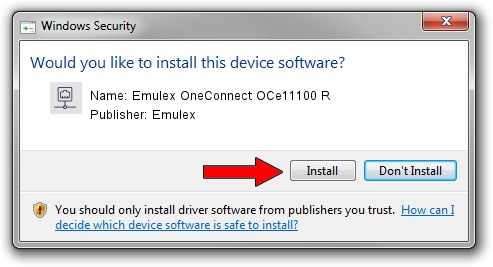Advertising seems to be blocked by your browser.
The ads help us provide this software and web site to you for free.
Please support our project by allowing our site to show ads.
Home /
Manufacturers /
Emulex /
Emulex OneConnect OCe11100 R /
PCI/VEN_19A2&DEV_0710&SUBSYS_E7A210DF /
10.0.718.26 Jan 02, 2014
Emulex Emulex OneConnect OCe11100 R - two ways of downloading and installing the driver
Emulex OneConnect OCe11100 R is a Network Adapters hardware device. The Windows version of this driver was developed by Emulex. In order to make sure you are downloading the exact right driver the hardware id is PCI/VEN_19A2&DEV_0710&SUBSYS_E7A210DF.
1. Emulex Emulex OneConnect OCe11100 R driver - how to install it manually
- Download the setup file for Emulex Emulex OneConnect OCe11100 R driver from the link below. This is the download link for the driver version 10.0.718.26 dated 2014-01-02.
- Run the driver setup file from a Windows account with the highest privileges (rights). If your User Access Control Service (UAC) is running then you will have to accept of the driver and run the setup with administrative rights.
- Go through the driver setup wizard, which should be quite easy to follow. The driver setup wizard will analyze your PC for compatible devices and will install the driver.
- Restart your PC and enjoy the updated driver, as you can see it was quite smple.
Driver file size: 644257 bytes (629.16 KB)
This driver received an average rating of 4.7 stars out of 30840 votes.
This driver is fully compatible with the following versions of Windows:
- This driver works on Windows 8 64 bits
- This driver works on Windows 8.1 64 bits
- This driver works on Windows 10 64 bits
- This driver works on Windows 11 64 bits
2. The easy way: using DriverMax to install Emulex Emulex OneConnect OCe11100 R driver
The most important advantage of using DriverMax is that it will install the driver for you in just a few seconds and it will keep each driver up to date, not just this one. How easy can you install a driver with DriverMax? Let's follow a few steps!
- Start DriverMax and press on the yellow button that says ~SCAN FOR DRIVER UPDATES NOW~. Wait for DriverMax to analyze each driver on your computer.
- Take a look at the list of detected driver updates. Search the list until you locate the Emulex Emulex OneConnect OCe11100 R driver. Click on Update.
- That's all, the driver is now installed!

Jun 24 2016 12:12AM / Written by Dan Armano for DriverMax
follow @danarm