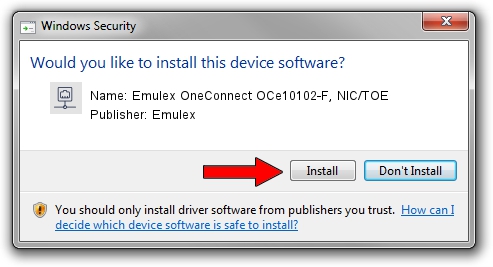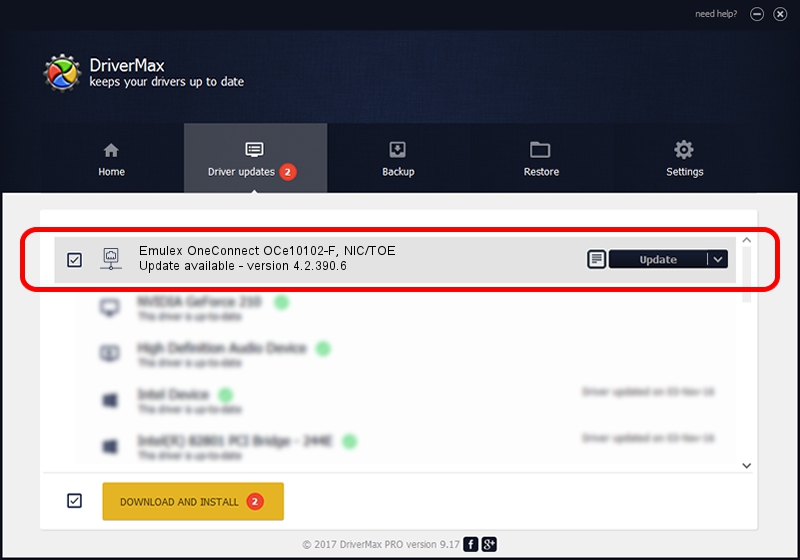Advertising seems to be blocked by your browser.
The ads help us provide this software and web site to you for free.
Please support our project by allowing our site to show ads.
Home /
Manufacturers /
Emulex /
Emulex OneConnect OCe10102-F, NIC/TOE /
PCI/VEN_19A2&DEV_0700&SUBSYS_E60210DF /
4.2.390.6 Oct 25, 2012
Emulex Emulex OneConnect OCe10102-F, NIC/TOE - two ways of downloading and installing the driver
Emulex OneConnect OCe10102-F, NIC/TOE is a Network Adapters hardware device. The Windows version of this driver was developed by Emulex. PCI/VEN_19A2&DEV_0700&SUBSYS_E60210DF is the matching hardware id of this device.
1. Emulex Emulex OneConnect OCe10102-F, NIC/TOE - install the driver manually
- Download the driver setup file for Emulex Emulex OneConnect OCe10102-F, NIC/TOE driver from the location below. This download link is for the driver version 4.2.390.6 dated 2012-10-25.
- Start the driver installation file from a Windows account with the highest privileges (rights). If your User Access Control (UAC) is started then you will have to confirm the installation of the driver and run the setup with administrative rights.
- Go through the driver installation wizard, which should be quite straightforward. The driver installation wizard will analyze your PC for compatible devices and will install the driver.
- Shutdown and restart your PC and enjoy the fresh driver, as you can see it was quite smple.
Driver file size: 422524 bytes (412.62 KB)
Driver rating 4.7 stars out of 98172 votes.
This driver will work for the following versions of Windows:
- This driver works on Windows 8 64 bits
- This driver works on Windows 8.1 64 bits
- This driver works on Windows 10 64 bits
- This driver works on Windows 11 64 bits
2. How to use DriverMax to install Emulex Emulex OneConnect OCe10102-F, NIC/TOE driver
The most important advantage of using DriverMax is that it will install the driver for you in the easiest possible way and it will keep each driver up to date, not just this one. How easy can you install a driver with DriverMax? Let's see!
- Start DriverMax and push on the yellow button named ~SCAN FOR DRIVER UPDATES NOW~. Wait for DriverMax to scan and analyze each driver on your computer.
- Take a look at the list of detected driver updates. Scroll the list down until you locate the Emulex Emulex OneConnect OCe10102-F, NIC/TOE driver. Click on Update.
- That's all, the driver is now installed!

Jul 10 2016 3:59AM / Written by Andreea Kartman for DriverMax
follow @DeeaKartman