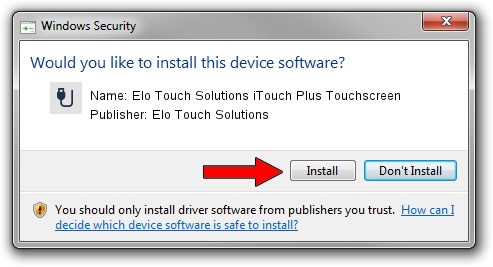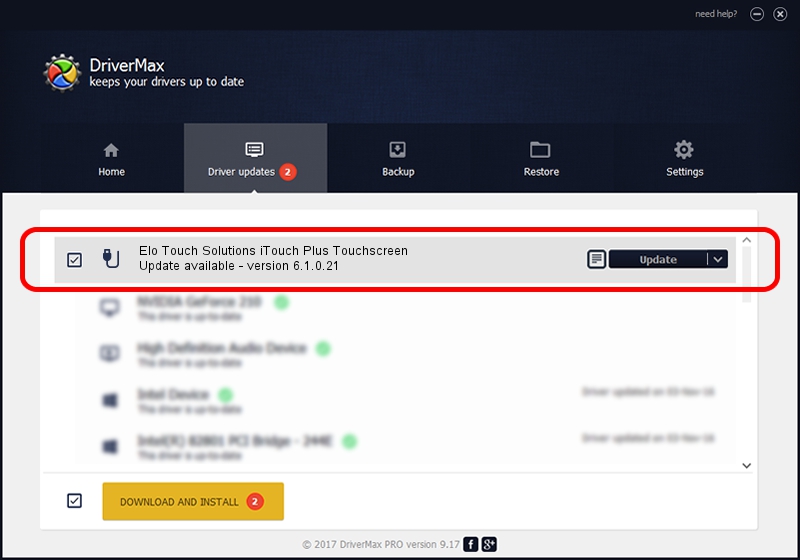Advertising seems to be blocked by your browser.
The ads help us provide this software and web site to you for free.
Please support our project by allowing our site to show ads.
Home /
Manufacturers /
Elo Touch Solutions /
Elo Touch Solutions iTouch Plus Touchscreen /
USB/VID_04E7&PID_0426 /
6.1.0.21 Dec 10, 2013
Elo Touch Solutions Elo Touch Solutions iTouch Plus Touchscreen driver download and installation
Elo Touch Solutions iTouch Plus Touchscreen is a USB human interface device class hardware device. The developer of this driver was Elo Touch Solutions. USB/VID_04E7&PID_0426 is the matching hardware id of this device.
1. Manually install Elo Touch Solutions Elo Touch Solutions iTouch Plus Touchscreen driver
- Download the driver setup file for Elo Touch Solutions Elo Touch Solutions iTouch Plus Touchscreen driver from the location below. This download link is for the driver version 6.1.0.21 released on 2013-12-10.
- Run the driver installation file from a Windows account with administrative rights. If your User Access Control (UAC) is enabled then you will have to confirm the installation of the driver and run the setup with administrative rights.
- Follow the driver setup wizard, which should be quite straightforward. The driver setup wizard will scan your PC for compatible devices and will install the driver.
- Shutdown and restart your computer and enjoy the fresh driver, it is as simple as that.
Download size of the driver: 1759999 bytes (1.68 MB)
This driver was rated with an average of 4 stars by 84156 users.
This driver will work for the following versions of Windows:
- This driver works on Windows 2000 64 bits
- This driver works on Windows Server 2003 64 bits
- This driver works on Windows XP 64 bits
- This driver works on Windows Vista 64 bits
- This driver works on Windows 7 64 bits
- This driver works on Windows 8 64 bits
- This driver works on Windows 8.1 64 bits
- This driver works on Windows 10 64 bits
- This driver works on Windows 11 64 bits
2. How to install Elo Touch Solutions Elo Touch Solutions iTouch Plus Touchscreen driver using DriverMax
The advantage of using DriverMax is that it will install the driver for you in just a few seconds and it will keep each driver up to date. How can you install a driver using DriverMax? Let's take a look!
- Open DriverMax and press on the yellow button that says ~SCAN FOR DRIVER UPDATES NOW~. Wait for DriverMax to scan and analyze each driver on your computer.
- Take a look at the list of detected driver updates. Scroll the list down until you find the Elo Touch Solutions Elo Touch Solutions iTouch Plus Touchscreen driver. Click on Update.
- That's it, you installed your first driver!

Aug 5 2016 3:31PM / Written by Andreea Kartman for DriverMax
follow @DeeaKartman