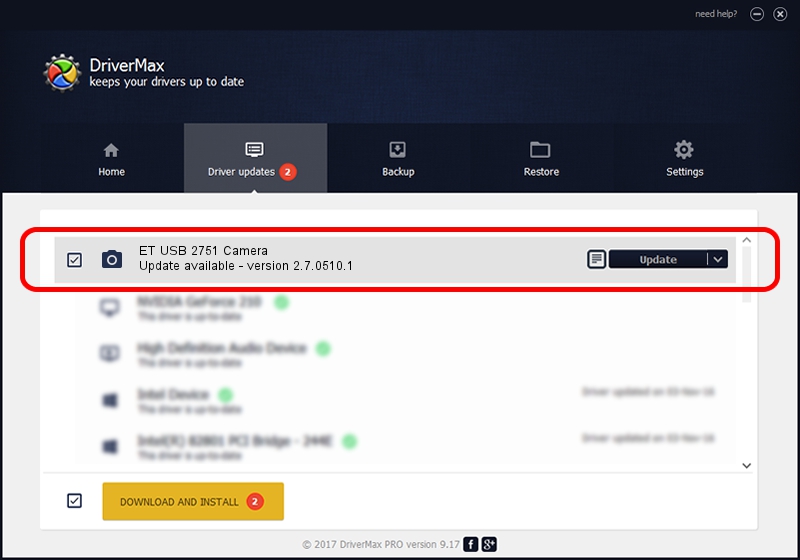Advertising seems to be blocked by your browser.
The ads help us provide this software and web site to you for free.
Please support our project by allowing our site to show ads.
Home /
Manufacturers /
Orion Technology /
ET USB 2751 Camera /
USB/VID_EB1A&PID_2751&MI_00 /
2.7.0510.1 May 10, 2007
Download and install Orion Technology ET USB 2751 Camera driver
ET USB 2751 Camera is a Imaging Devices device. The developer of this driver was Orion Technology. The hardware id of this driver is USB/VID_EB1A&PID_2751&MI_00; this string has to match your hardware.
1. Orion Technology ET USB 2751 Camera driver - how to install it manually
- Download the setup file for Orion Technology ET USB 2751 Camera driver from the link below. This is the download link for the driver version 2.7.0510.1 released on 2007-05-10.
- Run the driver installation file from a Windows account with administrative rights. If your User Access Control (UAC) is running then you will have to accept of the driver and run the setup with administrative rights.
- Follow the driver installation wizard, which should be pretty straightforward. The driver installation wizard will analyze your PC for compatible devices and will install the driver.
- Shutdown and restart your PC and enjoy the fresh driver, it is as simple as that.
Download size of the driver: 594104 bytes (580.18 KB)
Driver rating 4.2 stars out of 70666 votes.
This driver was released for the following versions of Windows:
- This driver works on Windows 2000 32 bits
- This driver works on Windows Server 2003 32 bits
- This driver works on Windows XP 32 bits
- This driver works on Windows Vista 32 bits
- This driver works on Windows 7 32 bits
- This driver works on Windows 8 32 bits
- This driver works on Windows 8.1 32 bits
- This driver works on Windows 10 32 bits
- This driver works on Windows 11 32 bits
2. The easy way: using DriverMax to install Orion Technology ET USB 2751 Camera driver
The advantage of using DriverMax is that it will install the driver for you in just a few seconds and it will keep each driver up to date. How can you install a driver using DriverMax? Let's see!
- Start DriverMax and press on the yellow button that says ~SCAN FOR DRIVER UPDATES NOW~. Wait for DriverMax to analyze each driver on your PC.
- Take a look at the list of detected driver updates. Scroll the list down until you find the Orion Technology ET USB 2751 Camera driver. Click on Update.
- Finished installing the driver!

Jul 21 2016 3:55PM / Written by Dan Armano for DriverMax
follow @danarm