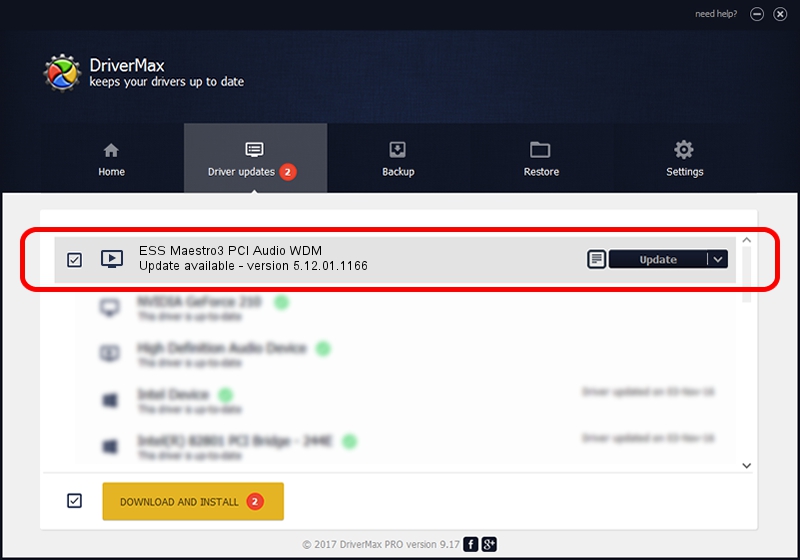Advertising seems to be blocked by your browser.
The ads help us provide this software and web site to you for free.
Please support our project by allowing our site to show ads.
Home /
Manufacturers /
ESS Technology, Inc. /
ESS Maestro3 PCI Audio WDM /
PCI/VEN_125D&DEV_199A&SUBSYS_C001144D /
5.12.01.1166 Jan 17, 2002
Driver for ESS Technology, Inc. ESS Maestro3 PCI Audio WDM - downloading and installing it
ESS Maestro3 PCI Audio WDM is a MEDIA hardware device. This Windows driver was developed by ESS Technology, Inc.. The hardware id of this driver is PCI/VEN_125D&DEV_199A&SUBSYS_C001144D; this string has to match your hardware.
1. ESS Technology, Inc. ESS Maestro3 PCI Audio WDM - install the driver manually
- You can download from the link below the driver setup file for the ESS Technology, Inc. ESS Maestro3 PCI Audio WDM driver. The archive contains version 5.12.01.1166 released on 2002-01-17 of the driver.
- Start the driver installer file from a user account with the highest privileges (rights). If your User Access Control Service (UAC) is started please accept of the driver and run the setup with administrative rights.
- Go through the driver installation wizard, which will guide you; it should be pretty easy to follow. The driver installation wizard will analyze your computer and will install the right driver.
- When the operation finishes shutdown and restart your computer in order to use the updated driver. As you can see it was quite smple to install a Windows driver!
This driver was installed by many users and received an average rating of 3.6 stars out of 99002 votes.
2. Installing the ESS Technology, Inc. ESS Maestro3 PCI Audio WDM driver using DriverMax: the easy way
The advantage of using DriverMax is that it will setup the driver for you in the easiest possible way and it will keep each driver up to date. How can you install a driver with DriverMax? Let's see!
- Start DriverMax and push on the yellow button that says ~SCAN FOR DRIVER UPDATES NOW~. Wait for DriverMax to analyze each driver on your computer.
- Take a look at the list of driver updates. Search the list until you find the ESS Technology, Inc. ESS Maestro3 PCI Audio WDM driver. Click on Update.
- That's all, the driver is now installed!

Aug 14 2016 5:47PM / Written by Dan Armano for DriverMax
follow @danarm