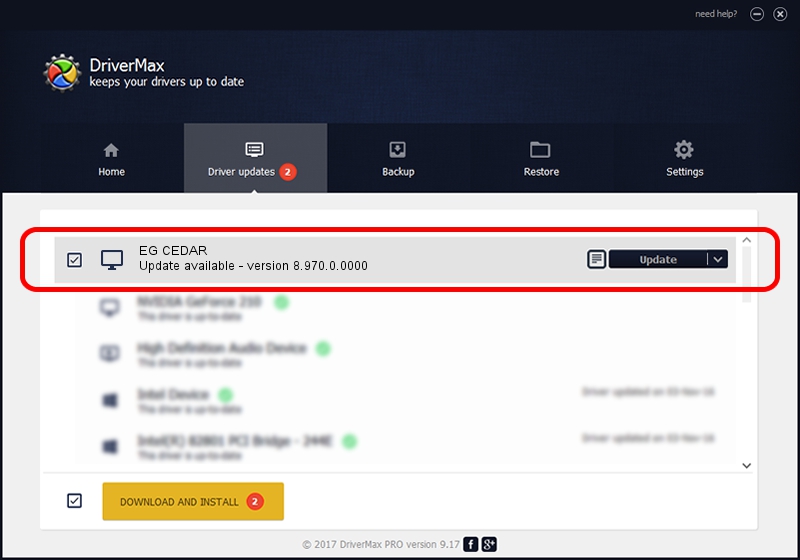Advertising seems to be blocked by your browser.
The ads help us provide this software and web site to you for free.
Please support our project by allowing our site to show ads.
Home /
Manufacturers /
Advanced Micro Devices, Inc. /
EG CEDAR /
PCI/VEN_1002&DEV_68E8 /
8.970.0.0000 Apr 18, 2012
Download and install Advanced Micro Devices, Inc. EG CEDAR driver
EG CEDAR is a Display Adapters device. The Windows version of this driver was developed by Advanced Micro Devices, Inc.. In order to make sure you are downloading the exact right driver the hardware id is PCI/VEN_1002&DEV_68E8.
1. Advanced Micro Devices, Inc. EG CEDAR driver - how to install it manually
- You can download from the link below the driver installer file for the Advanced Micro Devices, Inc. EG CEDAR driver. The archive contains version 8.970.0.0000 released on 2012-04-18 of the driver.
- Run the driver installer file from a user account with the highest privileges (rights). If your User Access Control (UAC) is running please confirm the installation of the driver and run the setup with administrative rights.
- Follow the driver setup wizard, which will guide you; it should be quite easy to follow. The driver setup wizard will scan your computer and will install the right driver.
- When the operation finishes restart your computer in order to use the updated driver. As you can see it was quite smple to install a Windows driver!
File size of the driver: 31352836 bytes (29.90 MB)
This driver received an average rating of 4.1 stars out of 41520 votes.
This driver will work for the following versions of Windows:
- This driver works on Windows 7 32 bits
- This driver works on Windows 8 32 bits
- This driver works on Windows 8.1 32 bits
- This driver works on Windows 10 32 bits
- This driver works on Windows 11 32 bits
2. The easy way: using DriverMax to install Advanced Micro Devices, Inc. EG CEDAR driver
The advantage of using DriverMax is that it will install the driver for you in just a few seconds and it will keep each driver up to date, not just this one. How can you install a driver with DriverMax? Let's take a look!
- Start DriverMax and click on the yellow button that says ~SCAN FOR DRIVER UPDATES NOW~. Wait for DriverMax to analyze each driver on your PC.
- Take a look at the list of driver updates. Search the list until you locate the Advanced Micro Devices, Inc. EG CEDAR driver. Click the Update button.
- That's it, you installed your first driver!

Jul 14 2016 9:06PM / Written by Andreea Kartman for DriverMax
follow @DeeaKartman