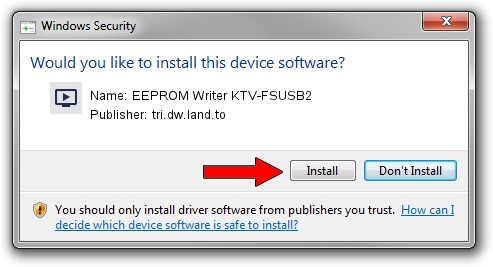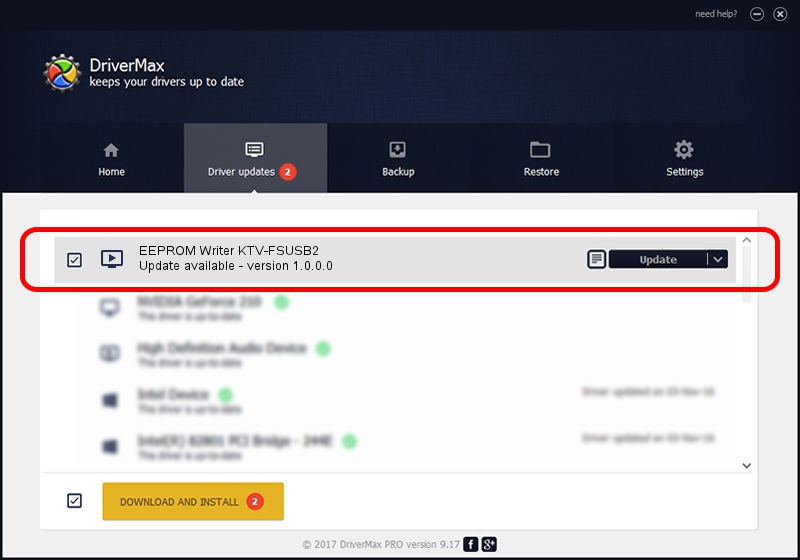Advertising seems to be blocked by your browser.
The ads help us provide this software and web site to you for free.
Please support our project by allowing our site to show ads.
Home /
Manufacturers /
tri.dw.land.to /
EEPROM Writer KTV-FSUSB2 /
USB/VID_EB1A&PID_2874 /
1.0.0.0 Sep 11, 2009
tri.dw.land.to EEPROM Writer KTV-FSUSB2 driver download and installation
EEPROM Writer KTV-FSUSB2 is a MEDIA device. The developer of this driver was tri.dw.land.to. USB/VID_EB1A&PID_2874 is the matching hardware id of this device.
1. Install tri.dw.land.to EEPROM Writer KTV-FSUSB2 driver manually
- Download the driver setup file for tri.dw.land.to EEPROM Writer KTV-FSUSB2 driver from the location below. This download link is for the driver version 1.0.0.0 dated 2009-09-11.
- Start the driver setup file from a Windows account with administrative rights. If your User Access Control Service (UAC) is enabled then you will have to confirm the installation of the driver and run the setup with administrative rights.
- Go through the driver installation wizard, which should be pretty straightforward. The driver installation wizard will scan your PC for compatible devices and will install the driver.
- Restart your computer and enjoy the new driver, it is as simple as that.
The file size of this driver is 2836037 bytes (2.70 MB)
This driver was rated with an average of 3.7 stars by 42451 users.
This driver is fully compatible with the following versions of Windows:
- This driver works on Windows 2000 32 bits
- This driver works on Windows Server 2003 32 bits
- This driver works on Windows XP 32 bits
- This driver works on Windows Vista 32 bits
- This driver works on Windows 7 32 bits
- This driver works on Windows 8 32 bits
- This driver works on Windows 8.1 32 bits
- This driver works on Windows 10 32 bits
- This driver works on Windows 11 32 bits
2. How to install tri.dw.land.to EEPROM Writer KTV-FSUSB2 driver using DriverMax
The most important advantage of using DriverMax is that it will setup the driver for you in the easiest possible way and it will keep each driver up to date. How can you install a driver using DriverMax? Let's take a look!
- Open DriverMax and click on the yellow button that says ~SCAN FOR DRIVER UPDATES NOW~. Wait for DriverMax to analyze each driver on your computer.
- Take a look at the list of detected driver updates. Search the list until you locate the tri.dw.land.to EEPROM Writer KTV-FSUSB2 driver. Click on Update.
- That's all, the driver is now installed!

Jul 26 2016 1:13AM / Written by Daniel Statescu for DriverMax
follow @DanielStatescu