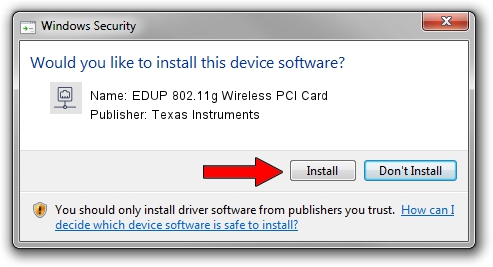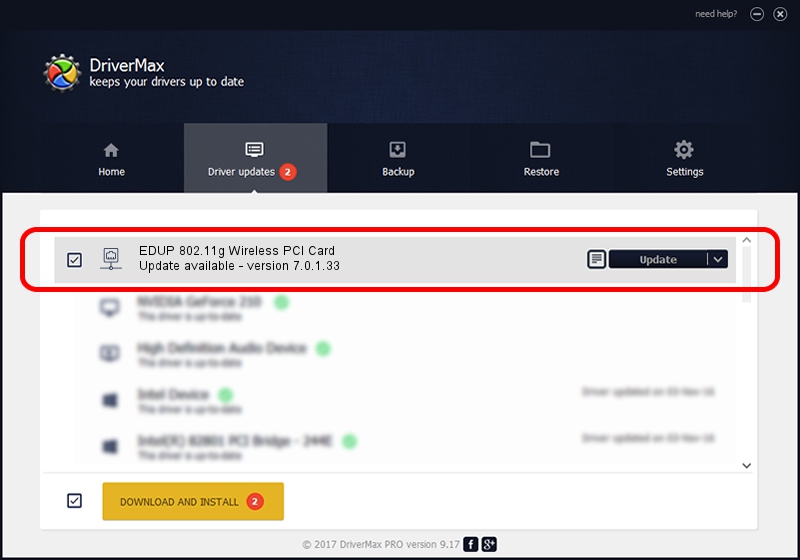Advertising seems to be blocked by your browser.
The ads help us provide this software and web site to you for free.
Please support our project by allowing our site to show ads.
Home /
Manufacturers /
Texas Instruments /
EDUP 802.11g Wireless PCI Card /
PCI/VEN_104C&DEV_9066&SUBSYS_AB9013D1 /
7.0.1.33 Dec 01, 2004
Texas Instruments EDUP 802.11g Wireless PCI Card how to download and install the driver
EDUP 802.11g Wireless PCI Card is a Network Adapters hardware device. This driver was developed by Texas Instruments. The hardware id of this driver is PCI/VEN_104C&DEV_9066&SUBSYS_AB9013D1.
1. How to manually install Texas Instruments EDUP 802.11g Wireless PCI Card driver
- Download the setup file for Texas Instruments EDUP 802.11g Wireless PCI Card driver from the location below. This is the download link for the driver version 7.0.1.33 dated 2004-12-01.
- Run the driver installation file from a Windows account with the highest privileges (rights). If your User Access Control (UAC) is started then you will have to confirm the installation of the driver and run the setup with administrative rights.
- Follow the driver setup wizard, which should be pretty straightforward. The driver setup wizard will scan your PC for compatible devices and will install the driver.
- Shutdown and restart your PC and enjoy the updated driver, as you can see it was quite smple.
This driver was rated with an average of 3.5 stars by 88404 users.
2. Using DriverMax to install Texas Instruments EDUP 802.11g Wireless PCI Card driver
The advantage of using DriverMax is that it will install the driver for you in just a few seconds and it will keep each driver up to date, not just this one. How easy can you install a driver using DriverMax? Let's follow a few steps!
- Start DriverMax and press on the yellow button named ~SCAN FOR DRIVER UPDATES NOW~. Wait for DriverMax to analyze each driver on your PC.
- Take a look at the list of available driver updates. Scroll the list down until you find the Texas Instruments EDUP 802.11g Wireless PCI Card driver. Click the Update button.
- That's all, the driver is now installed!