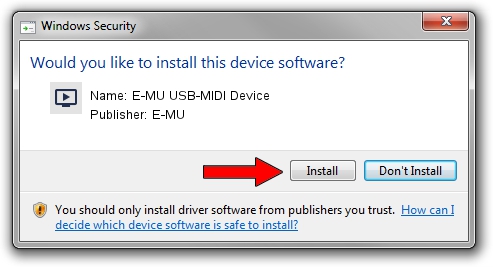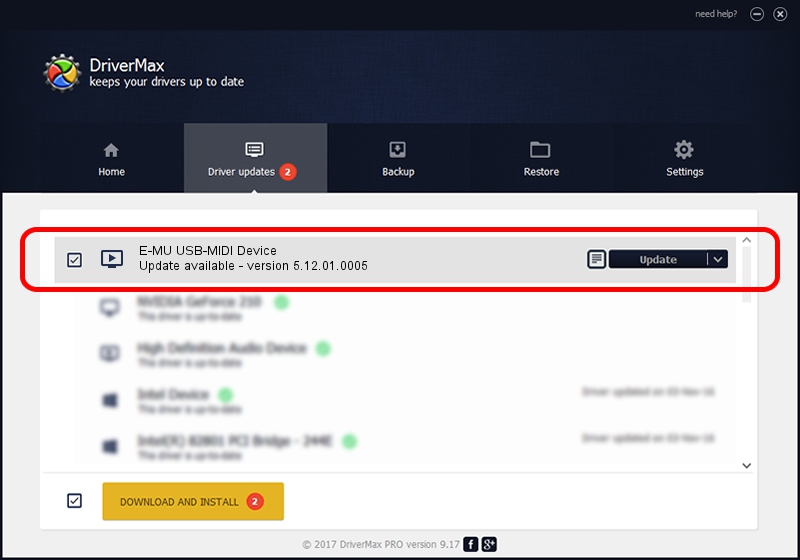Advertising seems to be blocked by your browser.
The ads help us provide this software and web site to you for free.
Please support our project by allowing our site to show ads.
Home /
Manufacturers /
E-MU /
E-MU USB-MIDI Device /
USB/VID_041E&PID_3F10&MI_00 /
5.12.01.0005 Dec 04, 2009
E-MU E-MU USB-MIDI Device driver download and installation
E-MU USB-MIDI Device is a MEDIA hardware device. This Windows driver was developed by E-MU. In order to make sure you are downloading the exact right driver the hardware id is USB/VID_041E&PID_3F10&MI_00.
1. E-MU E-MU USB-MIDI Device - install the driver manually
- Download the setup file for E-MU E-MU USB-MIDI Device driver from the link below. This download link is for the driver version 5.12.01.0005 released on 2009-12-04.
- Start the driver installation file from a Windows account with administrative rights. If your UAC (User Access Control) is running then you will have to confirm the installation of the driver and run the setup with administrative rights.
- Follow the driver setup wizard, which should be quite easy to follow. The driver setup wizard will analyze your PC for compatible devices and will install the driver.
- Shutdown and restart your PC and enjoy the fresh driver, it is as simple as that.
File size of the driver: 126478 bytes (123.51 KB)
This driver was rated with an average of 4.1 stars by 50385 users.
This driver was released for the following versions of Windows:
- This driver works on Windows 2000 64 bits
- This driver works on Windows Server 2003 64 bits
- This driver works on Windows XP 64 bits
- This driver works on Windows Vista 64 bits
- This driver works on Windows 7 64 bits
- This driver works on Windows 8 64 bits
- This driver works on Windows 8.1 64 bits
- This driver works on Windows 10 64 bits
- This driver works on Windows 11 64 bits
2. Installing the E-MU E-MU USB-MIDI Device driver using DriverMax: the easy way
The advantage of using DriverMax is that it will setup the driver for you in the easiest possible way and it will keep each driver up to date, not just this one. How can you install a driver with DriverMax? Let's see!
- Open DriverMax and click on the yellow button named ~SCAN FOR DRIVER UPDATES NOW~. Wait for DriverMax to analyze each driver on your computer.
- Take a look at the list of available driver updates. Scroll the list down until you locate the E-MU E-MU USB-MIDI Device driver. Click the Update button.
- Enjoy using the updated driver! :)