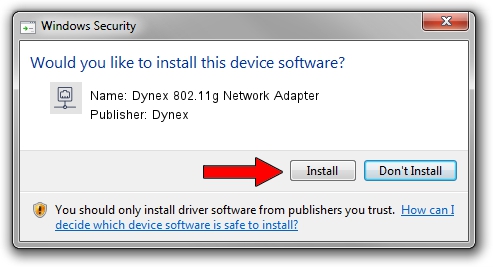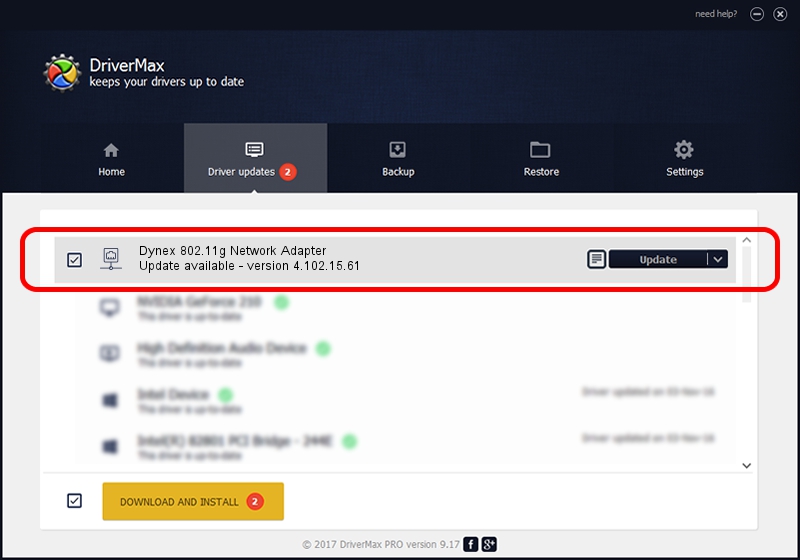Advertising seems to be blocked by your browser.
The ads help us provide this software and web site to you for free.
Please support our project by allowing our site to show ads.
Home /
Manufacturers /
Dynex /
Dynex 802.11g Network Adapter /
PCI/VEN_14E4&DEV_4311 /
4.102.15.61 Dec 19, 2006
Driver for Dynex Dynex 802.11g Network Adapter - downloading and installing it
Dynex 802.11g Network Adapter is a Network Adapters device. This Windows driver was developed by Dynex. PCI/VEN_14E4&DEV_4311 is the matching hardware id of this device.
1. Install Dynex Dynex 802.11g Network Adapter driver manually
- You can download from the link below the driver setup file for the Dynex Dynex 802.11g Network Adapter driver. The archive contains version 4.102.15.61 released on 2006-12-19 of the driver.
- Start the driver installer file from a user account with the highest privileges (rights). If your UAC (User Access Control) is running please accept of the driver and run the setup with administrative rights.
- Follow the driver setup wizard, which will guide you; it should be pretty easy to follow. The driver setup wizard will scan your computer and will install the right driver.
- When the operation finishes shutdown and restart your PC in order to use the updated driver. It is as simple as that to install a Windows driver!
Size of this driver: 359899 bytes (351.46 KB)
Driver rating 4.1 stars out of 18764 votes.
This driver was released for the following versions of Windows:
- This driver works on Windows 2000 32 bits
- This driver works on Windows Server 2003 32 bits
- This driver works on Windows XP 32 bits
- This driver works on Windows Vista 32 bits
- This driver works on Windows 7 32 bits
- This driver works on Windows 8 32 bits
- This driver works on Windows 8.1 32 bits
- This driver works on Windows 10 32 bits
- This driver works on Windows 11 32 bits
2. How to install Dynex Dynex 802.11g Network Adapter driver using DriverMax
The most important advantage of using DriverMax is that it will install the driver for you in just a few seconds and it will keep each driver up to date. How can you install a driver with DriverMax? Let's see!
- Start DriverMax and push on the yellow button that says ~SCAN FOR DRIVER UPDATES NOW~. Wait for DriverMax to scan and analyze each driver on your computer.
- Take a look at the list of available driver updates. Scroll the list down until you find the Dynex Dynex 802.11g Network Adapter driver. Click on Update.
- That's it, you installed your first driver!

Aug 6 2016 9:24AM / Written by Andreea Kartman for DriverMax
follow @DeeaKartman
Advertising seems to be blocked by your browser.
The ads help us provide this software and web site to you for free.
Please support our project by allowing our site to show ads.