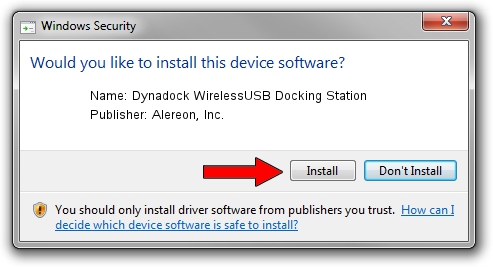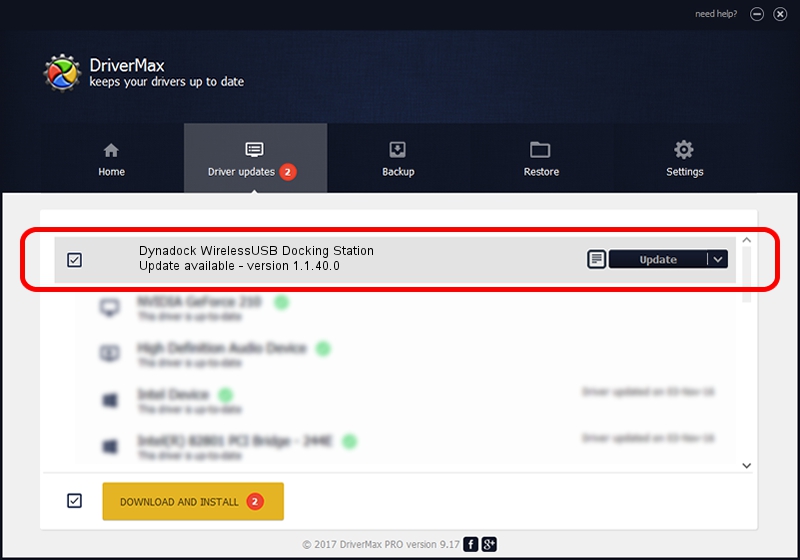Advertising seems to be blocked by your browser.
The ads help us provide this software and web site to you for free.
Please support our project by allowing our site to show ads.
Home /
Manufacturers /
Alereon, Inc. /
Dynadock WirelessUSB Docking Station /
USB/VID_0930&PID_0514 /
1.1.40.0 Oct 23, 2012
Driver for Alereon, Inc. Dynadock WirelessUSB Docking Station - downloading and installing it
Dynadock WirelessUSB Docking Station is a USB Universal Serial Bus hardware device. This Windows driver was developed by Alereon, Inc.. USB/VID_0930&PID_0514 is the matching hardware id of this device.
1. Alereon, Inc. Dynadock WirelessUSB Docking Station - install the driver manually
- Download the setup file for Alereon, Inc. Dynadock WirelessUSB Docking Station driver from the link below. This is the download link for the driver version 1.1.40.0 dated 2012-10-23.
- Run the driver setup file from a Windows account with administrative rights. If your User Access Control (UAC) is started then you will have to accept of the driver and run the setup with administrative rights.
- Follow the driver setup wizard, which should be quite straightforward. The driver setup wizard will analyze your PC for compatible devices and will install the driver.
- Shutdown and restart your computer and enjoy the updated driver, it is as simple as that.
This driver was rated with an average of 3.8 stars by 31387 users.
2. How to use DriverMax to install Alereon, Inc. Dynadock WirelessUSB Docking Station driver
The most important advantage of using DriverMax is that it will setup the driver for you in the easiest possible way and it will keep each driver up to date, not just this one. How can you install a driver using DriverMax? Let's see!
- Open DriverMax and push on the yellow button named ~SCAN FOR DRIVER UPDATES NOW~. Wait for DriverMax to analyze each driver on your computer.
- Take a look at the list of driver updates. Scroll the list down until you find the Alereon, Inc. Dynadock WirelessUSB Docking Station driver. Click the Update button.
- Finished installing the driver!

Advertising seems to be blocked by your browser.
The ads help us provide this software and web site to you for free.
Please support our project by allowing our site to show ads.