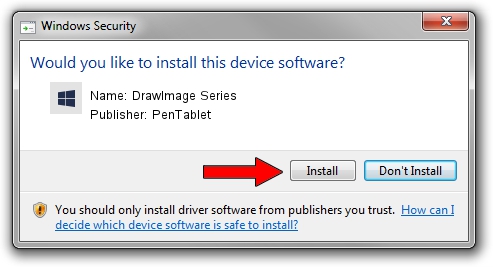Advertising seems to be blocked by your browser.
The ads help us provide this software and web site to you for free.
Please support our project by allowing our site to show ads.
Home /
Manufacturers /
PenTablet /
DrawImage Series /
HID/VID_5543&PID_3036&Mi_00 /
5.0.1.0 Mar 15, 2012
Driver for PenTablet DrawImage Series - downloading and installing it
DrawImage Series is a Tablet Class device. The developer of this driver was PenTablet. The hardware id of this driver is HID/VID_5543&PID_3036&Mi_00.
1. PenTablet DrawImage Series - install the driver manually
- Download the setup file for PenTablet DrawImage Series driver from the link below. This is the download link for the driver version 5.0.1.0 dated 2012-03-15.
- Run the driver setup file from a Windows account with the highest privileges (rights). If your User Access Control (UAC) is enabled then you will have to accept of the driver and run the setup with administrative rights.
- Go through the driver installation wizard, which should be quite straightforward. The driver installation wizard will analyze your PC for compatible devices and will install the driver.
- Shutdown and restart your computer and enjoy the fresh driver, as you can see it was quite smple.
Download size of the driver: 52683 bytes (51.45 KB)
This driver was rated with an average of 4.9 stars by 70026 users.
This driver will work for the following versions of Windows:
- This driver works on Windows 2000 64 bits
- This driver works on Windows Server 2003 64 bits
- This driver works on Windows XP 64 bits
- This driver works on Windows Vista 64 bits
- This driver works on Windows 7 64 bits
- This driver works on Windows 8 64 bits
- This driver works on Windows 8.1 64 bits
- This driver works on Windows 10 64 bits
- This driver works on Windows 11 64 bits
2. How to use DriverMax to install PenTablet DrawImage Series driver
The most important advantage of using DriverMax is that it will setup the driver for you in the easiest possible way and it will keep each driver up to date. How can you install a driver with DriverMax? Let's follow a few steps!
- Open DriverMax and click on the yellow button that says ~SCAN FOR DRIVER UPDATES NOW~. Wait for DriverMax to analyze each driver on your PC.
- Take a look at the list of driver updates. Search the list until you find the PenTablet DrawImage Series driver. Click the Update button.
- That's all, the driver is now installed!

Jul 17 2016 10:56AM / Written by Andreea Kartman for DriverMax
follow @DeeaKartman