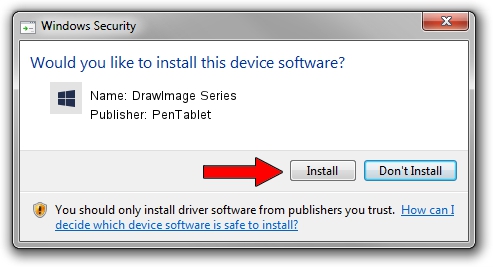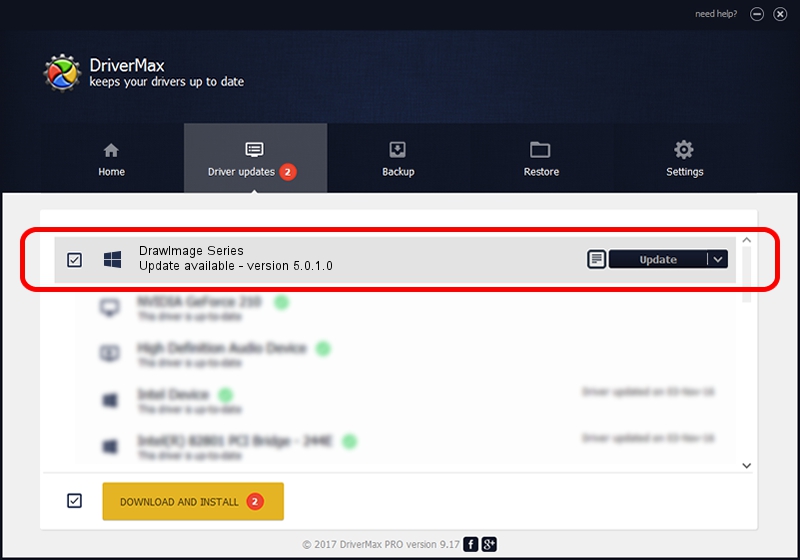Advertising seems to be blocked by your browser.
The ads help us provide this software and web site to you for free.
Please support our project by allowing our site to show ads.
Home /
Manufacturers /
PenTablet /
DrawImage Series /
HID/VID_5543&PID_3031&COL01 /
5.0.1.0 Mar 15, 2012
PenTablet DrawImage Series - two ways of downloading and installing the driver
DrawImage Series is a Tablet Class hardware device. The Windows version of this driver was developed by PenTablet. In order to make sure you are downloading the exact right driver the hardware id is HID/VID_5543&PID_3031&COL01.
1. PenTablet DrawImage Series - install the driver manually
- Download the setup file for PenTablet DrawImage Series driver from the link below. This download link is for the driver version 5.0.1.0 released on 2012-03-15.
- Start the driver installation file from a Windows account with the highest privileges (rights). If your User Access Control Service (UAC) is running then you will have to confirm the installation of the driver and run the setup with administrative rights.
- Follow the driver installation wizard, which should be quite easy to follow. The driver installation wizard will scan your PC for compatible devices and will install the driver.
- Restart your PC and enjoy the updated driver, as you can see it was quite smple.
Size of this driver: 52683 bytes (51.45 KB)
This driver was installed by many users and received an average rating of 5 stars out of 82685 votes.
This driver is fully compatible with the following versions of Windows:
- This driver works on Windows 2000 64 bits
- This driver works on Windows Server 2003 64 bits
- This driver works on Windows XP 64 bits
- This driver works on Windows Vista 64 bits
- This driver works on Windows 7 64 bits
- This driver works on Windows 8 64 bits
- This driver works on Windows 8.1 64 bits
- This driver works on Windows 10 64 bits
- This driver works on Windows 11 64 bits
2. Using DriverMax to install PenTablet DrawImage Series driver
The advantage of using DriverMax is that it will setup the driver for you in just a few seconds and it will keep each driver up to date, not just this one. How easy can you install a driver with DriverMax? Let's take a look!
- Open DriverMax and press on the yellow button named ~SCAN FOR DRIVER UPDATES NOW~. Wait for DriverMax to scan and analyze each driver on your PC.
- Take a look at the list of available driver updates. Scroll the list down until you find the PenTablet DrawImage Series driver. Click the Update button.
- Finished installing the driver!

Jul 23 2016 10:32AM / Written by Andreea Kartman for DriverMax
follow @DeeaKartman