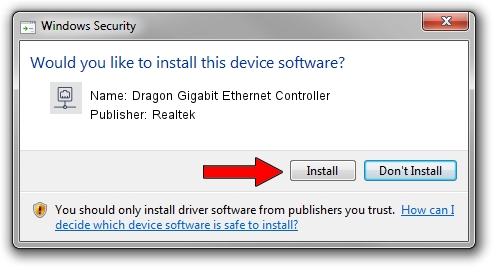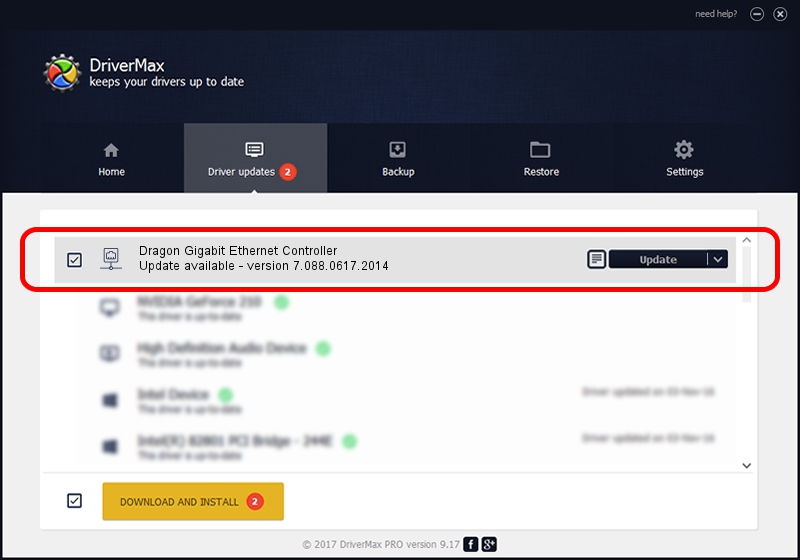Advertising seems to be blocked by your browser.
The ads help us provide this software and web site to you for free.
Please support our project by allowing our site to show ads.
Home /
Manufacturers /
Realtek /
Dragon Gigabit Ethernet Controller /
PCI/VEN_10EC&DEV_8168&REV_16 /
7.088.0617.2014 Jun 17, 2014
Driver for Realtek Dragon Gigabit Ethernet Controller - downloading and installing it
Dragon Gigabit Ethernet Controller is a Network Adapters hardware device. This driver was developed by Realtek. The hardware id of this driver is PCI/VEN_10EC&DEV_8168&REV_16; this string has to match your hardware.
1. How to manually install Realtek Dragon Gigabit Ethernet Controller driver
- Download the setup file for Realtek Dragon Gigabit Ethernet Controller driver from the link below. This is the download link for the driver version 7.088.0617.2014 released on 2014-06-17.
- Start the driver setup file from a Windows account with administrative rights. If your UAC (User Access Control) is enabled then you will have to confirm the installation of the driver and run the setup with administrative rights.
- Follow the driver setup wizard, which should be quite easy to follow. The driver setup wizard will analyze your PC for compatible devices and will install the driver.
- Shutdown and restart your PC and enjoy the updated driver, it is as simple as that.
This driver was rated with an average of 3.7 stars by 83455 users.
2. Installing the Realtek Dragon Gigabit Ethernet Controller driver using DriverMax: the easy way
The most important advantage of using DriverMax is that it will setup the driver for you in the easiest possible way and it will keep each driver up to date. How easy can you install a driver using DriverMax? Let's follow a few steps!
- Start DriverMax and press on the yellow button that says ~SCAN FOR DRIVER UPDATES NOW~. Wait for DriverMax to analyze each driver on your computer.
- Take a look at the list of driver updates. Scroll the list down until you locate the Realtek Dragon Gigabit Ethernet Controller driver. Click the Update button.
- Enjoy using the updated driver! :)

Jun 27 2016 5:31AM / Written by Dan Armano for DriverMax
follow @danarm