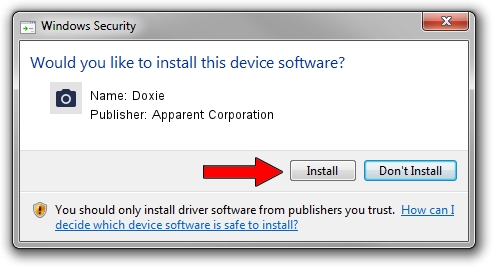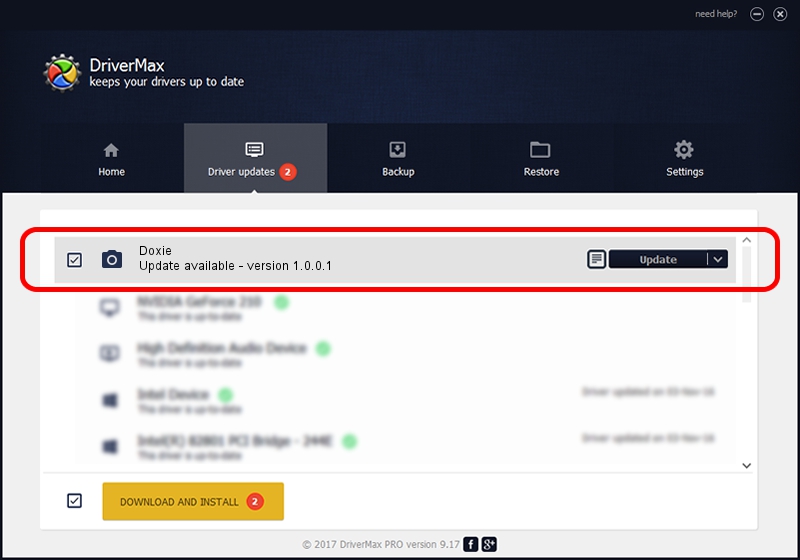Advertising seems to be blocked by your browser.
The ads help us provide this software and web site to you for free.
Please support our project by allowing our site to show ads.
Apparent Corporation Doxie - two ways of downloading and installing the driver
Doxie is a Imaging Devices hardware device. This driver was developed by Apparent Corporation. USB/VID_1DCC&PID_481B is the matching hardware id of this device.
1. Apparent Corporation Doxie - install the driver manually
- Download the setup file for Apparent Corporation Doxie driver from the location below. This is the download link for the driver version 1.0.0.1 released on 2010-04-09.
- Run the driver installation file from a Windows account with the highest privileges (rights). If your User Access Control Service (UAC) is started then you will have to accept of the driver and run the setup with administrative rights.
- Follow the driver installation wizard, which should be quite straightforward. The driver installation wizard will analyze your PC for compatible devices and will install the driver.
- Shutdown and restart your computer and enjoy the updated driver, it is as simple as that.
Download size of the driver: 444722 bytes (434.30 KB)
This driver was installed by many users and received an average rating of 3.9 stars out of 29354 votes.
This driver is compatible with the following versions of Windows:
- This driver works on Windows 2000 32 bits
- This driver works on Windows Server 2003 32 bits
- This driver works on Windows XP 32 bits
- This driver works on Windows Vista 32 bits
- This driver works on Windows 7 32 bits
- This driver works on Windows 8 32 bits
- This driver works on Windows 8.1 32 bits
- This driver works on Windows 10 32 bits
- This driver works on Windows 11 32 bits
2. How to install Apparent Corporation Doxie driver using DriverMax
The advantage of using DriverMax is that it will setup the driver for you in just a few seconds and it will keep each driver up to date, not just this one. How can you install a driver with DriverMax? Let's follow a few steps!
- Open DriverMax and click on the yellow button that says ~SCAN FOR DRIVER UPDATES NOW~. Wait for DriverMax to scan and analyze each driver on your PC.
- Take a look at the list of available driver updates. Scroll the list down until you locate the Apparent Corporation Doxie driver. Click the Update button.
- Finished installing the driver!