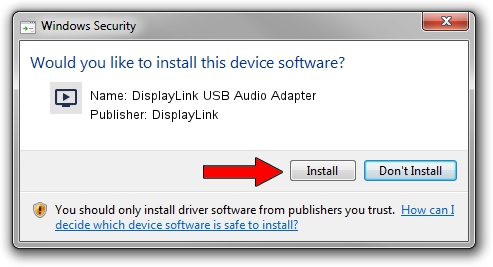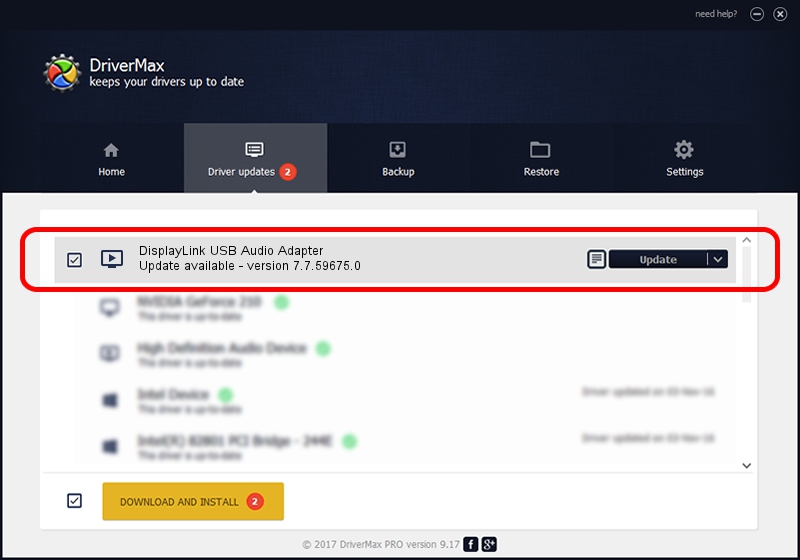Advertising seems to be blocked by your browser.
The ads help us provide this software and web site to you for free.
Please support our project by allowing our site to show ads.
Home /
Manufacturers /
DisplayLink /
DisplayLink USB Audio Adapter /
USB/VID_17E9&PID_4337&MI_02 /
7.7.59675.0 Jan 09, 2015
Download and install DisplayLink DisplayLink USB Audio Adapter driver
DisplayLink USB Audio Adapter is a MEDIA device. This Windows driver was developed by DisplayLink. In order to make sure you are downloading the exact right driver the hardware id is USB/VID_17E9&PID_4337&MI_02.
1. Install DisplayLink DisplayLink USB Audio Adapter driver manually
- Download the driver setup file for DisplayLink DisplayLink USB Audio Adapter driver from the link below. This download link is for the driver version 7.7.59675.0 released on 2015-01-09.
- Run the driver setup file from a Windows account with the highest privileges (rights). If your User Access Control (UAC) is running then you will have to confirm the installation of the driver and run the setup with administrative rights.
- Go through the driver installation wizard, which should be pretty straightforward. The driver installation wizard will scan your PC for compatible devices and will install the driver.
- Restart your computer and enjoy the fresh driver, as you can see it was quite smple.
This driver was installed by many users and received an average rating of 4 stars out of 90035 votes.
2. How to use DriverMax to install DisplayLink DisplayLink USB Audio Adapter driver
The advantage of using DriverMax is that it will setup the driver for you in just a few seconds and it will keep each driver up to date. How easy can you install a driver with DriverMax? Let's see!
- Start DriverMax and click on the yellow button that says ~SCAN FOR DRIVER UPDATES NOW~. Wait for DriverMax to analyze each driver on your computer.
- Take a look at the list of driver updates. Search the list until you locate the DisplayLink DisplayLink USB Audio Adapter driver. Click the Update button.
- Finished installing the driver!

Jun 20 2016 12:48PM / Written by Daniel Statescu for DriverMax
follow @DanielStatescu