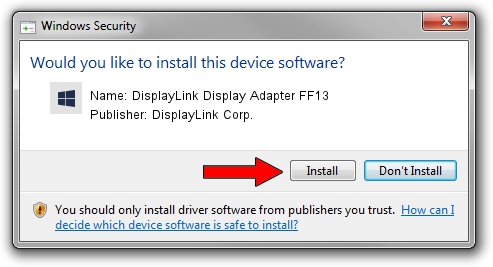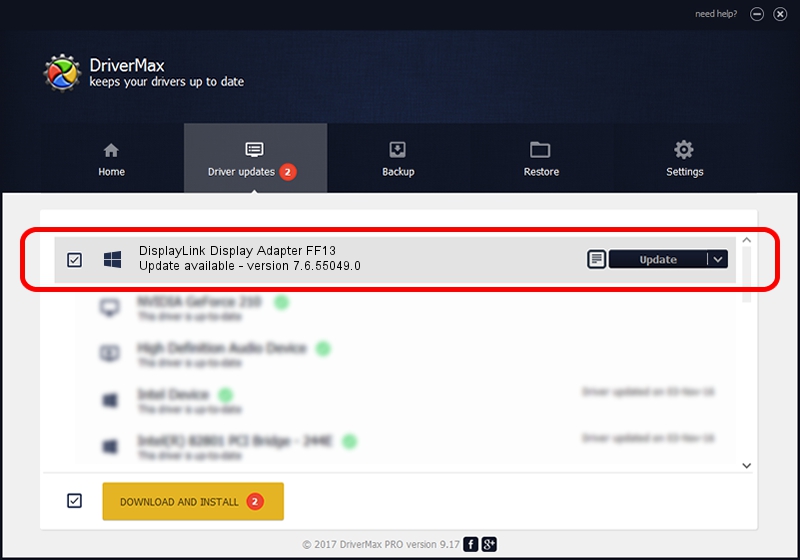Advertising seems to be blocked by your browser.
The ads help us provide this software and web site to you for free.
Please support our project by allowing our site to show ads.
Home /
Manufacturers /
DisplayLink Corp. /
DisplayLink Display Adapter FF13 /
USB/VID_17e9&PID_FF13&MI_00 /
7.6.55049.0 Apr 22, 2014
DisplayLink Corp. DisplayLink Display Adapter FF13 how to download and install the driver
DisplayLink Display Adapter FF13 is a USB Display Adapters hardware device. This Windows driver was developed by DisplayLink Corp.. The hardware id of this driver is USB/VID_17e9&PID_FF13&MI_00.
1. Install DisplayLink Corp. DisplayLink Display Adapter FF13 driver manually
- Download the driver setup file for DisplayLink Corp. DisplayLink Display Adapter FF13 driver from the link below. This is the download link for the driver version 7.6.55049.0 dated 2014-04-22.
- Run the driver setup file from a Windows account with administrative rights. If your UAC (User Access Control) is enabled then you will have to accept of the driver and run the setup with administrative rights.
- Go through the driver installation wizard, which should be pretty easy to follow. The driver installation wizard will scan your PC for compatible devices and will install the driver.
- Shutdown and restart your computer and enjoy the updated driver, it is as simple as that.
This driver was rated with an average of 3.3 stars by 37614 users.
2. How to use DriverMax to install DisplayLink Corp. DisplayLink Display Adapter FF13 driver
The advantage of using DriverMax is that it will setup the driver for you in just a few seconds and it will keep each driver up to date, not just this one. How easy can you install a driver using DriverMax? Let's take a look!
- Open DriverMax and push on the yellow button named ~SCAN FOR DRIVER UPDATES NOW~. Wait for DriverMax to analyze each driver on your PC.
- Take a look at the list of available driver updates. Scroll the list down until you find the DisplayLink Corp. DisplayLink Display Adapter FF13 driver. Click on Update.
- Finished installing the driver!

Jul 26 2016 10:27AM / Written by Daniel Statescu for DriverMax
follow @DanielStatescu