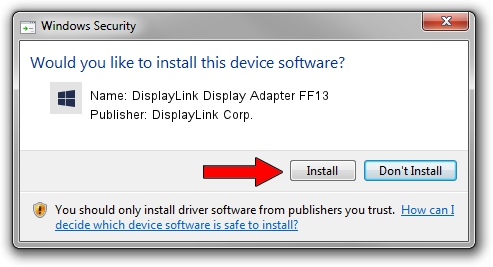Advertising seems to be blocked by your browser.
The ads help us provide this software and web site to you for free.
Please support our project by allowing our site to show ads.
Home /
Manufacturers /
DisplayLink Corp. /
DisplayLink Display Adapter FF13 /
USB/VID_17e9&PID_FF13&MI_00 /
7.5.54609.0 Mar 27, 2014
DisplayLink Corp. DisplayLink Display Adapter FF13 driver download and installation
DisplayLink Display Adapter FF13 is a USB Display Adapters hardware device. The developer of this driver was DisplayLink Corp.. USB/VID_17e9&PID_FF13&MI_00 is the matching hardware id of this device.
1. Install DisplayLink Corp. DisplayLink Display Adapter FF13 driver manually
- Download the setup file for DisplayLink Corp. DisplayLink Display Adapter FF13 driver from the location below. This download link is for the driver version 7.5.54609.0 released on 2014-03-27.
- Start the driver setup file from a Windows account with the highest privileges (rights). If your User Access Control (UAC) is started then you will have to accept of the driver and run the setup with administrative rights.
- Go through the driver setup wizard, which should be pretty straightforward. The driver setup wizard will analyze your PC for compatible devices and will install the driver.
- Restart your computer and enjoy the updated driver, it is as simple as that.
This driver was rated with an average of 3.5 stars by 69881 users.
2. How to install DisplayLink Corp. DisplayLink Display Adapter FF13 driver using DriverMax
The advantage of using DriverMax is that it will install the driver for you in just a few seconds and it will keep each driver up to date, not just this one. How easy can you install a driver using DriverMax? Let's see!
- Start DriverMax and push on the yellow button named ~SCAN FOR DRIVER UPDATES NOW~. Wait for DriverMax to scan and analyze each driver on your computer.
- Take a look at the list of detected driver updates. Scroll the list down until you find the DisplayLink Corp. DisplayLink Display Adapter FF13 driver. Click the Update button.
- Finished installing the driver!

Jul 15 2016 6:49AM / Written by Dan Armano for DriverMax
follow @danarm