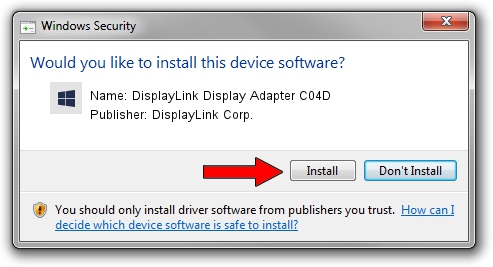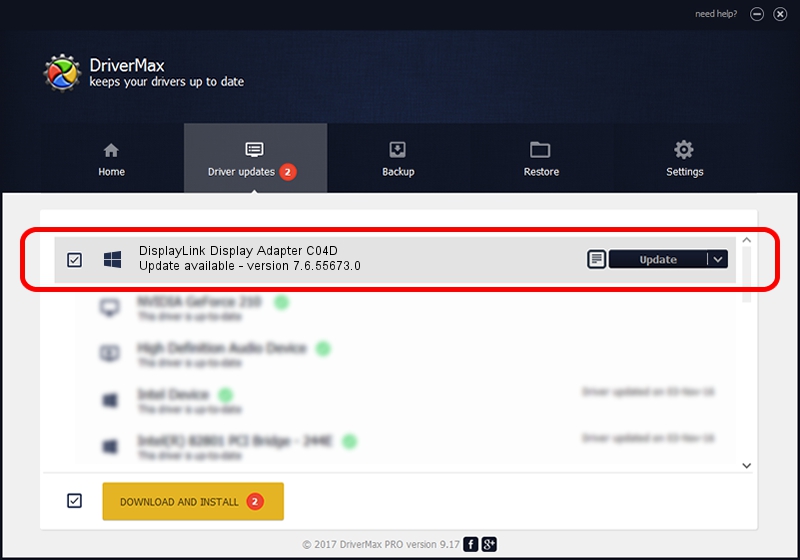Advertising seems to be blocked by your browser.
The ads help us provide this software and web site to you for free.
Please support our project by allowing our site to show ads.
Home /
Manufacturers /
DisplayLink Corp. /
DisplayLink Display Adapter C04D /
USB/VID_17e9&PID_C04D&MI_00 /
7.6.55673.0 Jun 01, 2014
DisplayLink Corp. DisplayLink Display Adapter C04D how to download and install the driver
DisplayLink Display Adapter C04D is a USB Display Adapters device. This driver was developed by DisplayLink Corp.. The hardware id of this driver is USB/VID_17e9&PID_C04D&MI_00.
1. Manually install DisplayLink Corp. DisplayLink Display Adapter C04D driver
- Download the setup file for DisplayLink Corp. DisplayLink Display Adapter C04D driver from the link below. This is the download link for the driver version 7.6.55673.0 dated 2014-06-01.
- Start the driver setup file from a Windows account with the highest privileges (rights). If your User Access Control Service (UAC) is started then you will have to confirm the installation of the driver and run the setup with administrative rights.
- Go through the driver installation wizard, which should be pretty easy to follow. The driver installation wizard will scan your PC for compatible devices and will install the driver.
- Shutdown and restart your computer and enjoy the new driver, as you can see it was quite smple.
Driver rating 3.4 stars out of 72482 votes.
2. How to install DisplayLink Corp. DisplayLink Display Adapter C04D driver using DriverMax
The advantage of using DriverMax is that it will install the driver for you in the easiest possible way and it will keep each driver up to date. How can you install a driver using DriverMax? Let's see!
- Open DriverMax and push on the yellow button that says ~SCAN FOR DRIVER UPDATES NOW~. Wait for DriverMax to scan and analyze each driver on your PC.
- Take a look at the list of available driver updates. Search the list until you locate the DisplayLink Corp. DisplayLink Display Adapter C04D driver. Click on Update.
- Finished installing the driver!

Jun 29 2016 7:15AM / Written by Daniel Statescu for DriverMax
follow @DanielStatescu