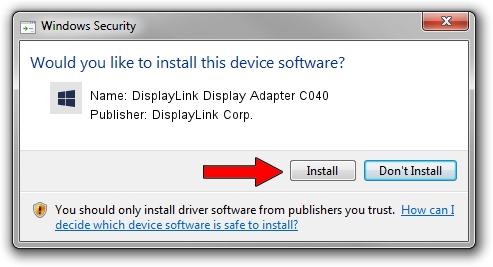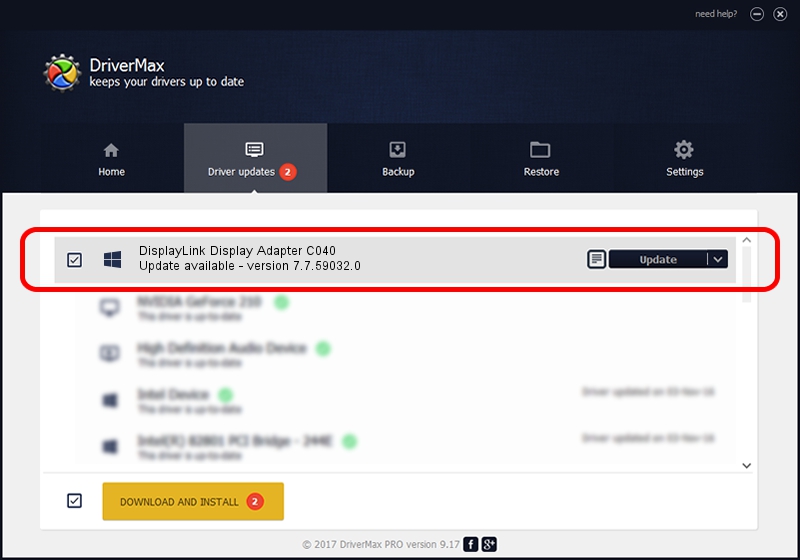Advertising seems to be blocked by your browser.
The ads help us provide this software and web site to you for free.
Please support our project by allowing our site to show ads.
Home /
Manufacturers /
DisplayLink Corp. /
DisplayLink Display Adapter C040 /
USB/VID_17e9&PID_C040&MI_01 /
7.7.59032.0 Nov 24, 2014
DisplayLink Corp. DisplayLink Display Adapter C040 how to download and install the driver
DisplayLink Display Adapter C040 is a USB Display Adapters device. The developer of this driver was DisplayLink Corp.. The hardware id of this driver is USB/VID_17e9&PID_C040&MI_01.
1. Manually install DisplayLink Corp. DisplayLink Display Adapter C040 driver
- Download the driver setup file for DisplayLink Corp. DisplayLink Display Adapter C040 driver from the location below. This is the download link for the driver version 7.7.59032.0 dated 2014-11-24.
- Run the driver setup file from a Windows account with the highest privileges (rights). If your User Access Control Service (UAC) is running then you will have to accept of the driver and run the setup with administrative rights.
- Go through the driver setup wizard, which should be quite straightforward. The driver setup wizard will scan your PC for compatible devices and will install the driver.
- Restart your computer and enjoy the updated driver, as you can see it was quite smple.
This driver was installed by many users and received an average rating of 3.2 stars out of 92241 votes.
2. The easy way: using DriverMax to install DisplayLink Corp. DisplayLink Display Adapter C040 driver
The advantage of using DriverMax is that it will install the driver for you in the easiest possible way and it will keep each driver up to date. How easy can you install a driver using DriverMax? Let's take a look!
- Start DriverMax and push on the yellow button named ~SCAN FOR DRIVER UPDATES NOW~. Wait for DriverMax to analyze each driver on your PC.
- Take a look at the list of driver updates. Scroll the list down until you locate the DisplayLink Corp. DisplayLink Display Adapter C040 driver. Click the Update button.
- That's it, you installed your first driver!