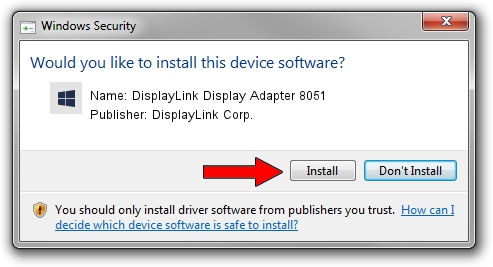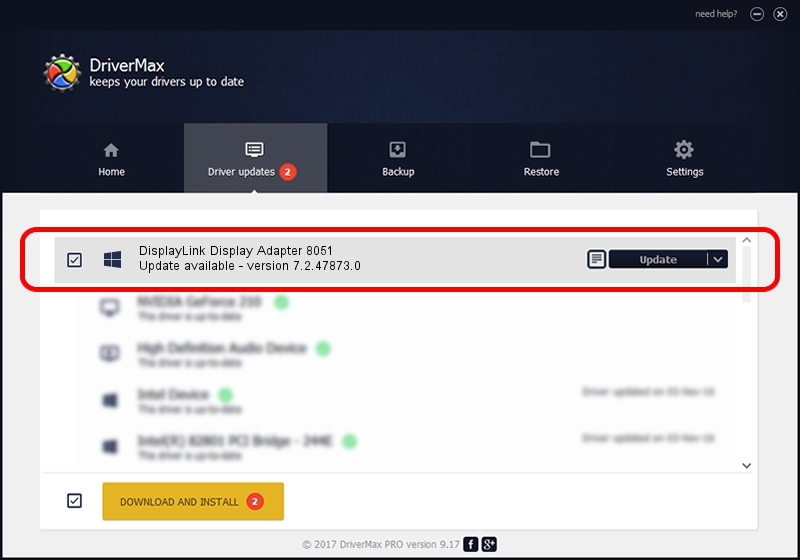Advertising seems to be blocked by your browser.
The ads help us provide this software and web site to you for free.
Please support our project by allowing our site to show ads.
Home /
Manufacturers /
DisplayLink Corp. /
DisplayLink Display Adapter 8051 /
USB/VID_17e9&PID_8051 /
7.2.47873.0 May 09, 2013
DisplayLink Corp. DisplayLink Display Adapter 8051 - two ways of downloading and installing the driver
DisplayLink Display Adapter 8051 is a USB Display Adapters hardware device. This Windows driver was developed by DisplayLink Corp.. USB/VID_17e9&PID_8051 is the matching hardware id of this device.
1. DisplayLink Corp. DisplayLink Display Adapter 8051 driver - how to install it manually
- Download the setup file for DisplayLink Corp. DisplayLink Display Adapter 8051 driver from the location below. This download link is for the driver version 7.2.47873.0 released on 2013-05-09.
- Run the driver installation file from a Windows account with the highest privileges (rights). If your User Access Control Service (UAC) is running then you will have to confirm the installation of the driver and run the setup with administrative rights.
- Go through the driver setup wizard, which should be quite easy to follow. The driver setup wizard will analyze your PC for compatible devices and will install the driver.
- Shutdown and restart your computer and enjoy the new driver, it is as simple as that.
Driver rating 3.3 stars out of 16903 votes.
2. How to install DisplayLink Corp. DisplayLink Display Adapter 8051 driver using DriverMax
The advantage of using DriverMax is that it will setup the driver for you in the easiest possible way and it will keep each driver up to date. How easy can you install a driver using DriverMax? Let's take a look!
- Open DriverMax and push on the yellow button named ~SCAN FOR DRIVER UPDATES NOW~. Wait for DriverMax to scan and analyze each driver on your PC.
- Take a look at the list of driver updates. Search the list until you find the DisplayLink Corp. DisplayLink Display Adapter 8051 driver. Click the Update button.
- That's all, the driver is now installed!