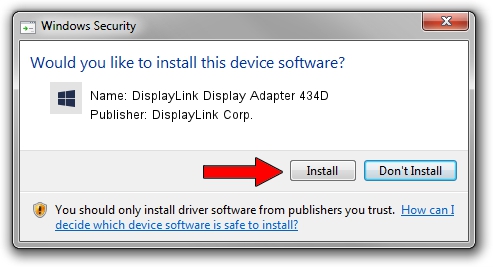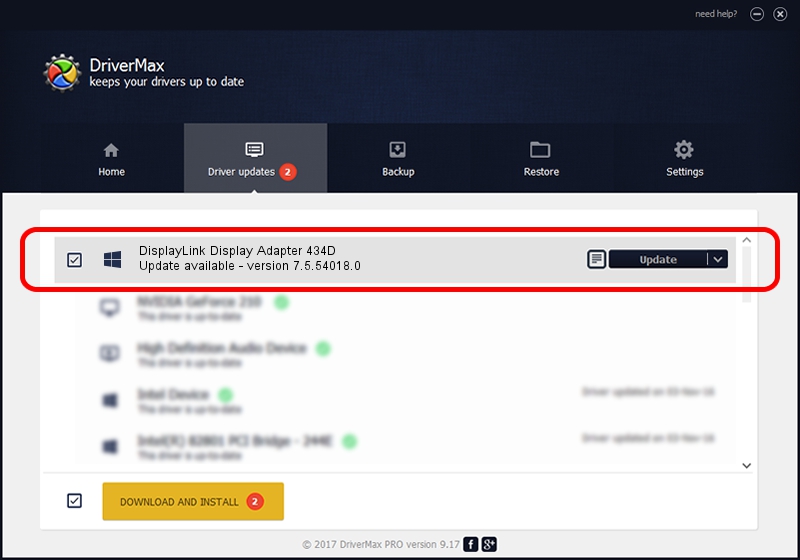Advertising seems to be blocked by your browser.
The ads help us provide this software and web site to you for free.
Please support our project by allowing our site to show ads.
Home /
Manufacturers /
DisplayLink Corp. /
DisplayLink Display Adapter 434D /
USB/VID_17e9&PID_434D&MI_00 /
7.5.54018.0 Feb 24, 2014
DisplayLink Corp. DisplayLink Display Adapter 434D driver download and installation
DisplayLink Display Adapter 434D is a USB Display Adapters device. The Windows version of this driver was developed by DisplayLink Corp.. The hardware id of this driver is USB/VID_17e9&PID_434D&MI_00.
1. Install DisplayLink Corp. DisplayLink Display Adapter 434D driver manually
- Download the setup file for DisplayLink Corp. DisplayLink Display Adapter 434D driver from the link below. This download link is for the driver version 7.5.54018.0 released on 2014-02-24.
- Run the driver installation file from a Windows account with administrative rights. If your UAC (User Access Control) is started then you will have to confirm the installation of the driver and run the setup with administrative rights.
- Go through the driver installation wizard, which should be pretty straightforward. The driver installation wizard will analyze your PC for compatible devices and will install the driver.
- Shutdown and restart your computer and enjoy the fresh driver, as you can see it was quite smple.
This driver received an average rating of 3.9 stars out of 98688 votes.
2. Using DriverMax to install DisplayLink Corp. DisplayLink Display Adapter 434D driver
The advantage of using DriverMax is that it will setup the driver for you in just a few seconds and it will keep each driver up to date. How can you install a driver using DriverMax? Let's take a look!
- Open DriverMax and push on the yellow button named ~SCAN FOR DRIVER UPDATES NOW~. Wait for DriverMax to scan and analyze each driver on your computer.
- Take a look at the list of available driver updates. Search the list until you locate the DisplayLink Corp. DisplayLink Display Adapter 434D driver. Click the Update button.
- That's all, the driver is now installed!

Jul 24 2016 2:29AM / Written by Andreea Kartman for DriverMax
follow @DeeaKartman