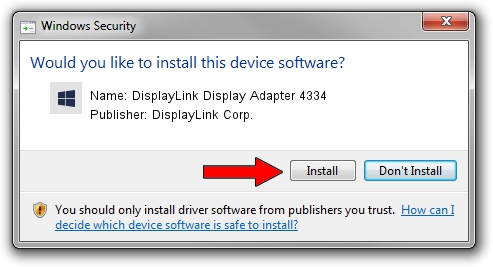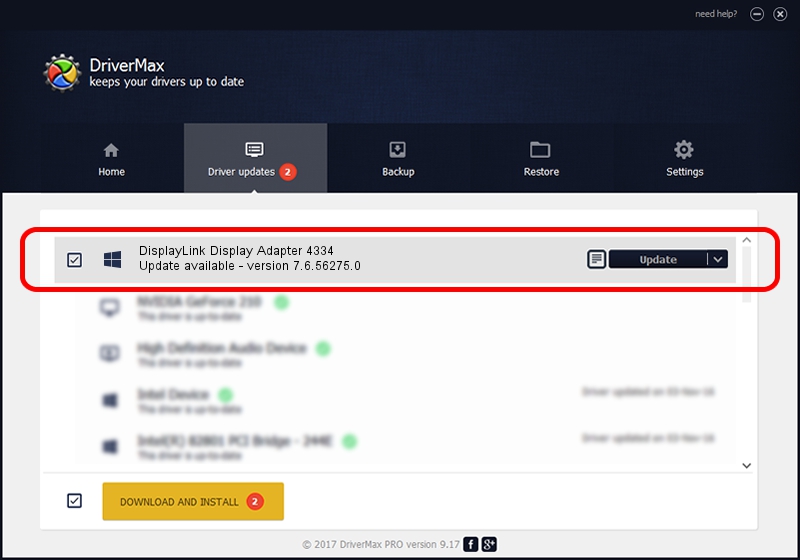Advertising seems to be blocked by your browser.
The ads help us provide this software and web site to you for free.
Please support our project by allowing our site to show ads.
Home /
Manufacturers /
DisplayLink Corp. /
DisplayLink Display Adapter 4334 /
USB/VID_17e9&PID_4334&MI_00 /
7.6.56275.0 Jul 09, 2014
DisplayLink Corp. DisplayLink Display Adapter 4334 driver download and installation
DisplayLink Display Adapter 4334 is a USB Display Adapters device. The Windows version of this driver was developed by DisplayLink Corp.. USB/VID_17e9&PID_4334&MI_00 is the matching hardware id of this device.
1. Manually install DisplayLink Corp. DisplayLink Display Adapter 4334 driver
- Download the driver setup file for DisplayLink Corp. DisplayLink Display Adapter 4334 driver from the link below. This is the download link for the driver version 7.6.56275.0 dated 2014-07-09.
- Start the driver setup file from a Windows account with the highest privileges (rights). If your User Access Control Service (UAC) is started then you will have to confirm the installation of the driver and run the setup with administrative rights.
- Follow the driver setup wizard, which should be pretty easy to follow. The driver setup wizard will analyze your PC for compatible devices and will install the driver.
- Shutdown and restart your computer and enjoy the new driver, it is as simple as that.
This driver received an average rating of 4 stars out of 40829 votes.
2. Using DriverMax to install DisplayLink Corp. DisplayLink Display Adapter 4334 driver
The most important advantage of using DriverMax is that it will install the driver for you in the easiest possible way and it will keep each driver up to date. How easy can you install a driver with DriverMax? Let's see!
- Start DriverMax and push on the yellow button that says ~SCAN FOR DRIVER UPDATES NOW~. Wait for DriverMax to analyze each driver on your computer.
- Take a look at the list of available driver updates. Search the list until you locate the DisplayLink Corp. DisplayLink Display Adapter 4334 driver. Click the Update button.
- Finished installing the driver!

Advertising seems to be blocked by your browser.
The ads help us provide this software and web site to you for free.
Please support our project by allowing our site to show ads.