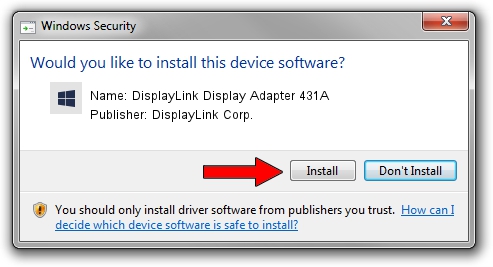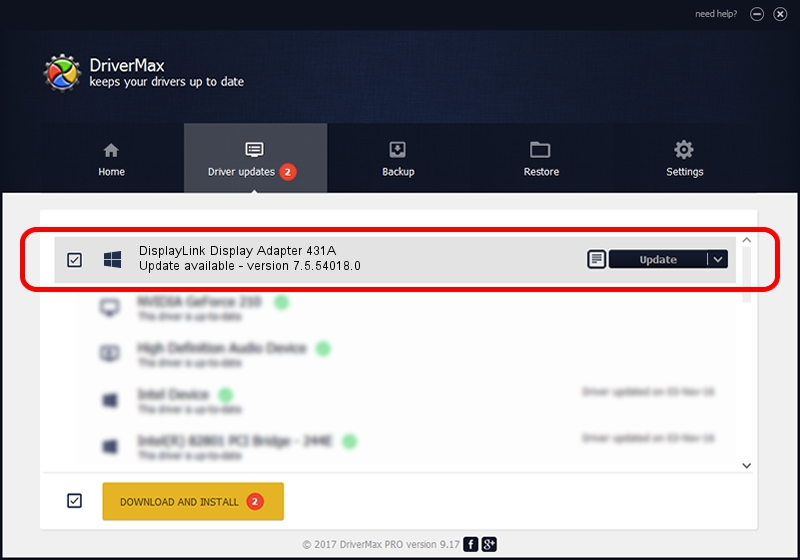Advertising seems to be blocked by your browser.
The ads help us provide this software and web site to you for free.
Please support our project by allowing our site to show ads.
Home /
Manufacturers /
DisplayLink Corp. /
DisplayLink Display Adapter 431A /
USB/VID_17e9&PID_431A&MI_01 /
7.5.54018.0 Feb 24, 2014
DisplayLink Corp. DisplayLink Display Adapter 431A driver download and installation
DisplayLink Display Adapter 431A is a USB Display Adapters hardware device. The Windows version of this driver was developed by DisplayLink Corp.. In order to make sure you are downloading the exact right driver the hardware id is USB/VID_17e9&PID_431A&MI_01.
1. Install DisplayLink Corp. DisplayLink Display Adapter 431A driver manually
- Download the setup file for DisplayLink Corp. DisplayLink Display Adapter 431A driver from the link below. This is the download link for the driver version 7.5.54018.0 dated 2014-02-24.
- Start the driver setup file from a Windows account with administrative rights. If your User Access Control (UAC) is started then you will have to accept of the driver and run the setup with administrative rights.
- Follow the driver installation wizard, which should be pretty easy to follow. The driver installation wizard will analyze your PC for compatible devices and will install the driver.
- Restart your PC and enjoy the fresh driver, it is as simple as that.
Driver rating 3.2 stars out of 99386 votes.
2. Using DriverMax to install DisplayLink Corp. DisplayLink Display Adapter 431A driver
The advantage of using DriverMax is that it will setup the driver for you in just a few seconds and it will keep each driver up to date, not just this one. How can you install a driver using DriverMax? Let's follow a few steps!
- Open DriverMax and push on the yellow button that says ~SCAN FOR DRIVER UPDATES NOW~. Wait for DriverMax to analyze each driver on your PC.
- Take a look at the list of driver updates. Scroll the list down until you locate the DisplayLink Corp. DisplayLink Display Adapter 431A driver. Click the Update button.
- Finished installing the driver!

Jul 11 2016 11:24PM / Written by Dan Armano for DriverMax
follow @danarm