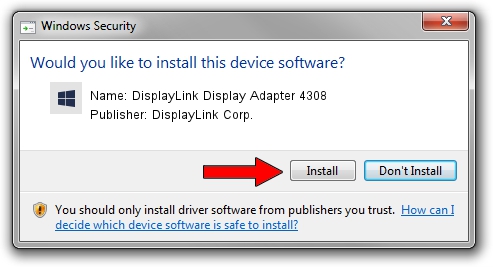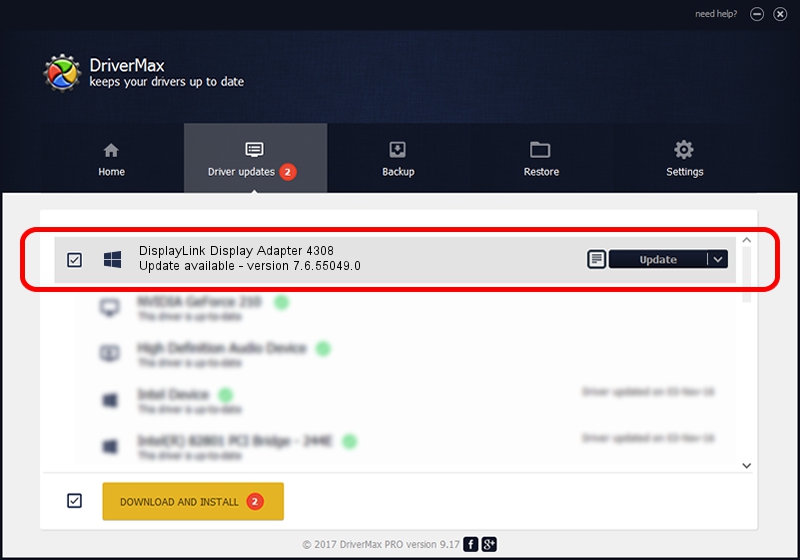Advertising seems to be blocked by your browser.
The ads help us provide this software and web site to you for free.
Please support our project by allowing our site to show ads.
Home /
Manufacturers /
DisplayLink Corp. /
DisplayLink Display Adapter 4308 /
USB/VID_17e9&PID_4308&MI_01 /
7.6.55049.0 Apr 22, 2014
DisplayLink Corp. DisplayLink Display Adapter 4308 how to download and install the driver
DisplayLink Display Adapter 4308 is a USB Display Adapters device. The Windows version of this driver was developed by DisplayLink Corp.. The hardware id of this driver is USB/VID_17e9&PID_4308&MI_01.
1. How to manually install DisplayLink Corp. DisplayLink Display Adapter 4308 driver
- Download the setup file for DisplayLink Corp. DisplayLink Display Adapter 4308 driver from the location below. This is the download link for the driver version 7.6.55049.0 dated 2014-04-22.
- Run the driver installation file from a Windows account with administrative rights. If your User Access Control Service (UAC) is enabled then you will have to confirm the installation of the driver and run the setup with administrative rights.
- Follow the driver installation wizard, which should be pretty easy to follow. The driver installation wizard will analyze your PC for compatible devices and will install the driver.
- Restart your PC and enjoy the updated driver, as you can see it was quite smple.
Driver rating 3.2 stars out of 11359 votes.
2. Using DriverMax to install DisplayLink Corp. DisplayLink Display Adapter 4308 driver
The most important advantage of using DriverMax is that it will install the driver for you in the easiest possible way and it will keep each driver up to date. How can you install a driver with DriverMax? Let's see!
- Start DriverMax and click on the yellow button that says ~SCAN FOR DRIVER UPDATES NOW~. Wait for DriverMax to analyze each driver on your PC.
- Take a look at the list of driver updates. Search the list until you find the DisplayLink Corp. DisplayLink Display Adapter 4308 driver. Click on Update.
- Finished installing the driver!

Jul 25 2016 7:08AM / Written by Dan Armano for DriverMax
follow @danarm