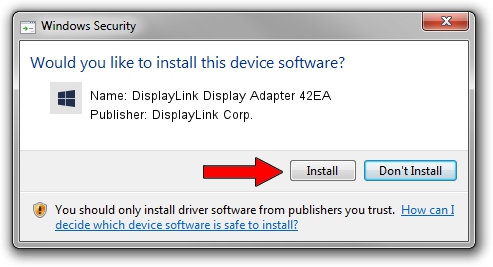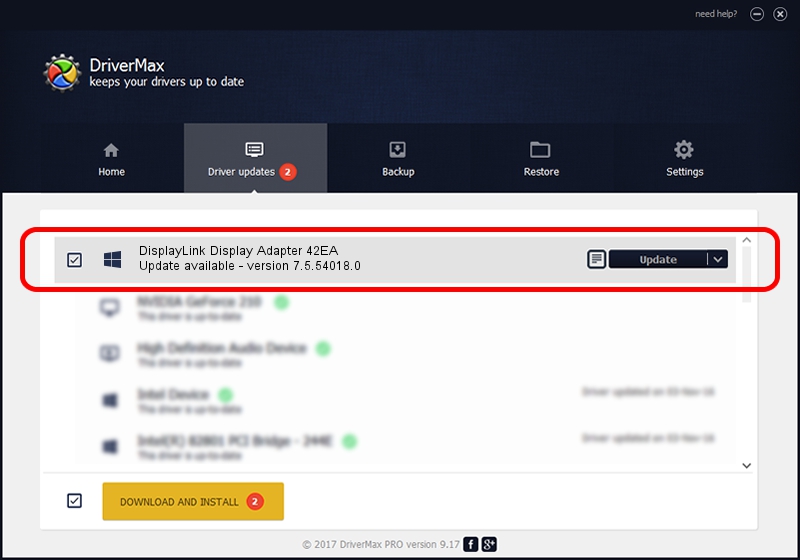Advertising seems to be blocked by your browser.
The ads help us provide this software and web site to you for free.
Please support our project by allowing our site to show ads.
Home /
Manufacturers /
DisplayLink Corp. /
DisplayLink Display Adapter 42EA /
USB/VID_17e9&PID_42EA&MI_00 /
7.5.54018.0 Feb 24, 2014
DisplayLink Corp. DisplayLink Display Adapter 42EA driver download and installation
DisplayLink Display Adapter 42EA is a USB Display Adapters device. The Windows version of this driver was developed by DisplayLink Corp.. USB/VID_17e9&PID_42EA&MI_00 is the matching hardware id of this device.
1. DisplayLink Corp. DisplayLink Display Adapter 42EA - install the driver manually
- Download the driver setup file for DisplayLink Corp. DisplayLink Display Adapter 42EA driver from the link below. This is the download link for the driver version 7.5.54018.0 dated 2014-02-24.
- Start the driver setup file from a Windows account with the highest privileges (rights). If your User Access Control Service (UAC) is enabled then you will have to accept of the driver and run the setup with administrative rights.
- Follow the driver setup wizard, which should be pretty straightforward. The driver setup wizard will scan your PC for compatible devices and will install the driver.
- Restart your PC and enjoy the updated driver, as you can see it was quite smple.
Driver rating 3.8 stars out of 78156 votes.
2. The easy way: using DriverMax to install DisplayLink Corp. DisplayLink Display Adapter 42EA driver
The advantage of using DriverMax is that it will setup the driver for you in just a few seconds and it will keep each driver up to date, not just this one. How can you install a driver with DriverMax? Let's follow a few steps!
- Start DriverMax and press on the yellow button that says ~SCAN FOR DRIVER UPDATES NOW~. Wait for DriverMax to scan and analyze each driver on your computer.
- Take a look at the list of available driver updates. Search the list until you locate the DisplayLink Corp. DisplayLink Display Adapter 42EA driver. Click the Update button.
- Finished installing the driver!

Jul 26 2016 5:02AM / Written by Andreea Kartman for DriverMax
follow @DeeaKartman