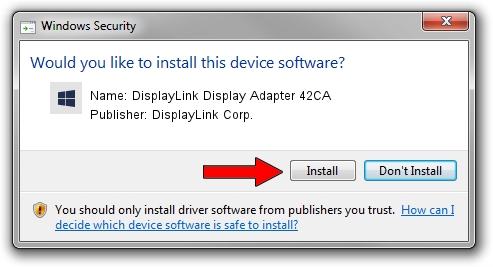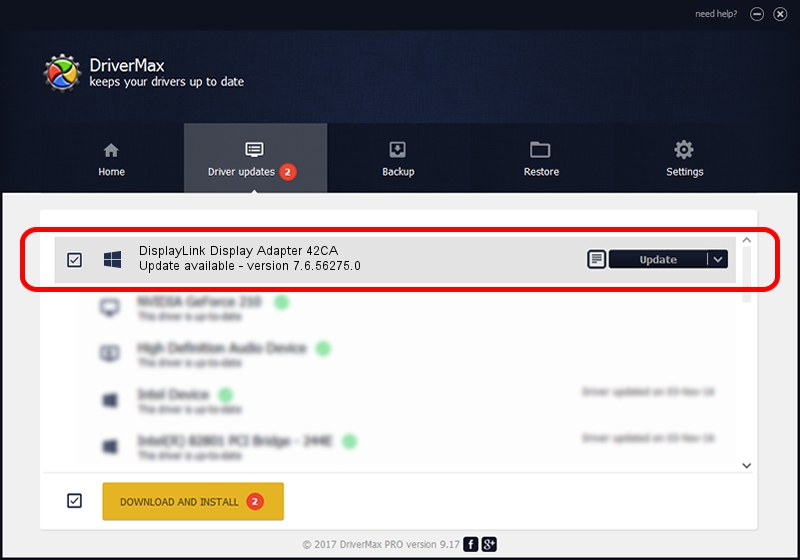Advertising seems to be blocked by your browser.
The ads help us provide this software and web site to you for free.
Please support our project by allowing our site to show ads.
Home /
Manufacturers /
DisplayLink Corp. /
DisplayLink Display Adapter 42CA /
USB/VID_17e9&PID_42CA&MI_00 /
7.6.56275.0 Jul 09, 2014
Download and install DisplayLink Corp. DisplayLink Display Adapter 42CA driver
DisplayLink Display Adapter 42CA is a USB Display Adapters device. The developer of this driver was DisplayLink Corp.. In order to make sure you are downloading the exact right driver the hardware id is USB/VID_17e9&PID_42CA&MI_00.
1. How to manually install DisplayLink Corp. DisplayLink Display Adapter 42CA driver
- Download the setup file for DisplayLink Corp. DisplayLink Display Adapter 42CA driver from the link below. This download link is for the driver version 7.6.56275.0 dated 2014-07-09.
- Start the driver installation file from a Windows account with the highest privileges (rights). If your User Access Control (UAC) is running then you will have to accept of the driver and run the setup with administrative rights.
- Go through the driver setup wizard, which should be pretty straightforward. The driver setup wizard will analyze your PC for compatible devices and will install the driver.
- Restart your PC and enjoy the fresh driver, it is as simple as that.
Driver rating 3.5 stars out of 39822 votes.
2. Installing the DisplayLink Corp. DisplayLink Display Adapter 42CA driver using DriverMax: the easy way
The advantage of using DriverMax is that it will setup the driver for you in just a few seconds and it will keep each driver up to date. How easy can you install a driver using DriverMax? Let's follow a few steps!
- Start DriverMax and click on the yellow button that says ~SCAN FOR DRIVER UPDATES NOW~. Wait for DriverMax to analyze each driver on your computer.
- Take a look at the list of detected driver updates. Scroll the list down until you find the DisplayLink Corp. DisplayLink Display Adapter 42CA driver. Click the Update button.
- That's all, the driver is now installed!