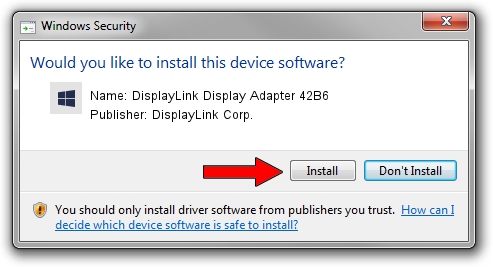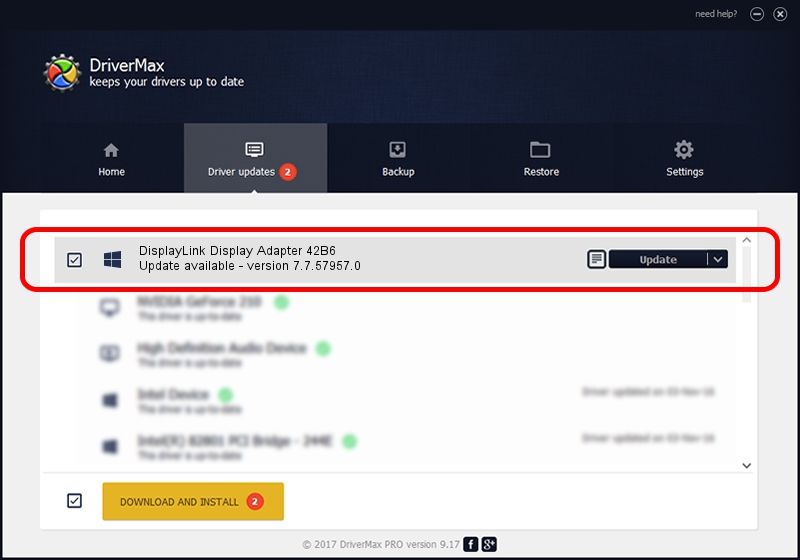Advertising seems to be blocked by your browser.
The ads help us provide this software and web site to you for free.
Please support our project by allowing our site to show ads.
Home /
Manufacturers /
DisplayLink Corp. /
DisplayLink Display Adapter 42B6 /
USB/VID_17e9&PID_42B6&MI_00 /
7.7.57957.0 Sep 26, 2014
Download and install DisplayLink Corp. DisplayLink Display Adapter 42B6 driver
DisplayLink Display Adapter 42B6 is a USB Display Adapters hardware device. The developer of this driver was DisplayLink Corp.. The hardware id of this driver is USB/VID_17e9&PID_42B6&MI_00.
1. DisplayLink Corp. DisplayLink Display Adapter 42B6 driver - how to install it manually
- Download the driver setup file for DisplayLink Corp. DisplayLink Display Adapter 42B6 driver from the link below. This is the download link for the driver version 7.7.57957.0 dated 2014-09-26.
- Run the driver setup file from a Windows account with the highest privileges (rights). If your UAC (User Access Control) is running then you will have to confirm the installation of the driver and run the setup with administrative rights.
- Follow the driver installation wizard, which should be pretty straightforward. The driver installation wizard will analyze your PC for compatible devices and will install the driver.
- Shutdown and restart your PC and enjoy the fresh driver, as you can see it was quite smple.
This driver was rated with an average of 3.2 stars by 37810 users.
2. Installing the DisplayLink Corp. DisplayLink Display Adapter 42B6 driver using DriverMax: the easy way
The advantage of using DriverMax is that it will setup the driver for you in just a few seconds and it will keep each driver up to date. How easy can you install a driver using DriverMax? Let's see!
- Start DriverMax and push on the yellow button that says ~SCAN FOR DRIVER UPDATES NOW~. Wait for DriverMax to scan and analyze each driver on your PC.
- Take a look at the list of driver updates. Scroll the list down until you locate the DisplayLink Corp. DisplayLink Display Adapter 42B6 driver. Click the Update button.
- That's all, the driver is now installed!

Jun 20 2016 12:48PM / Written by Dan Armano for DriverMax
follow @danarm