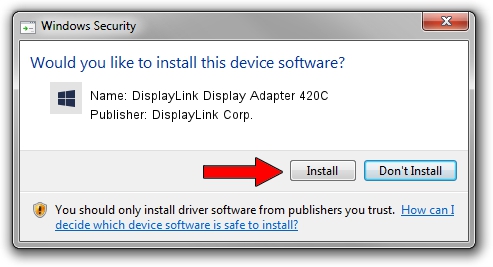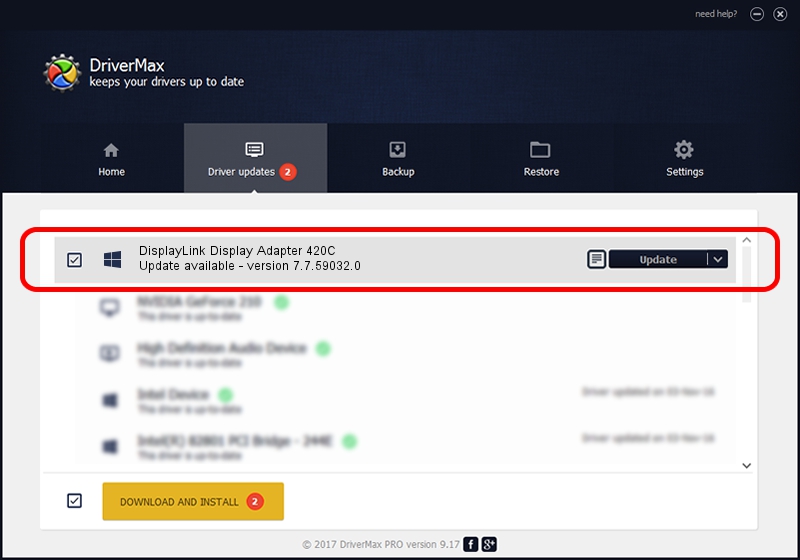Advertising seems to be blocked by your browser.
The ads help us provide this software and web site to you for free.
Please support our project by allowing our site to show ads.
Home /
Manufacturers /
DisplayLink Corp. /
DisplayLink Display Adapter 420C /
USB/VID_17e9&PID_420C&MI_00 /
7.7.59032.0 Nov 24, 2014
DisplayLink Corp. DisplayLink Display Adapter 420C - two ways of downloading and installing the driver
DisplayLink Display Adapter 420C is a USB Display Adapters device. This driver was developed by DisplayLink Corp.. The hardware id of this driver is USB/VID_17e9&PID_420C&MI_00.
1. Install DisplayLink Corp. DisplayLink Display Adapter 420C driver manually
- Download the setup file for DisplayLink Corp. DisplayLink Display Adapter 420C driver from the link below. This download link is for the driver version 7.7.59032.0 released on 2014-11-24.
- Run the driver installation file from a Windows account with the highest privileges (rights). If your User Access Control Service (UAC) is started then you will have to confirm the installation of the driver and run the setup with administrative rights.
- Go through the driver installation wizard, which should be pretty straightforward. The driver installation wizard will analyze your PC for compatible devices and will install the driver.
- Shutdown and restart your PC and enjoy the updated driver, it is as simple as that.
Driver rating 3.2 stars out of 84812 votes.
2. Installing the DisplayLink Corp. DisplayLink Display Adapter 420C driver using DriverMax: the easy way
The most important advantage of using DriverMax is that it will install the driver for you in just a few seconds and it will keep each driver up to date, not just this one. How can you install a driver using DriverMax? Let's see!
- Open DriverMax and click on the yellow button named ~SCAN FOR DRIVER UPDATES NOW~. Wait for DriverMax to analyze each driver on your computer.
- Take a look at the list of detected driver updates. Scroll the list down until you locate the DisplayLink Corp. DisplayLink Display Adapter 420C driver. Click on Update.
- Finished installing the driver!