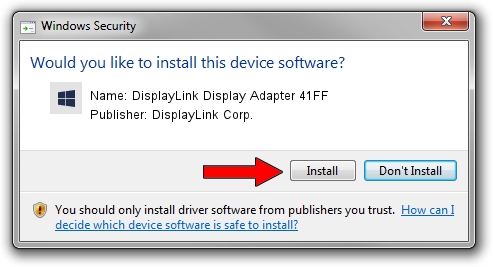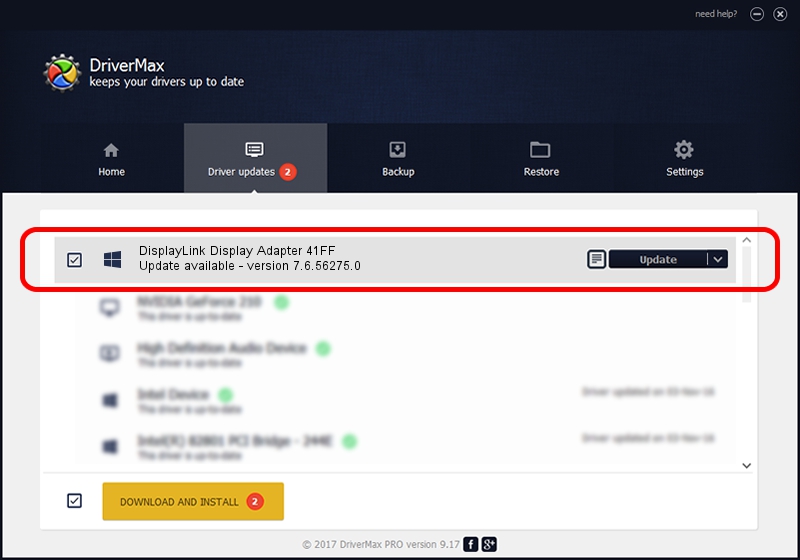Advertising seems to be blocked by your browser.
The ads help us provide this software and web site to you for free.
Please support our project by allowing our site to show ads.
Home /
Manufacturers /
DisplayLink Corp. /
DisplayLink Display Adapter 41FF /
USB/VID_17e9&PID_41FF&MI_00 /
7.6.56275.0 Jul 09, 2014
Driver for DisplayLink Corp. DisplayLink Display Adapter 41FF - downloading and installing it
DisplayLink Display Adapter 41FF is a USB Display Adapters device. This driver was developed by DisplayLink Corp.. In order to make sure you are downloading the exact right driver the hardware id is USB/VID_17e9&PID_41FF&MI_00.
1. DisplayLink Corp. DisplayLink Display Adapter 41FF - install the driver manually
- Download the setup file for DisplayLink Corp. DisplayLink Display Adapter 41FF driver from the location below. This download link is for the driver version 7.6.56275.0 dated 2014-07-09.
- Run the driver installation file from a Windows account with the highest privileges (rights). If your User Access Control (UAC) is enabled then you will have to accept of the driver and run the setup with administrative rights.
- Follow the driver installation wizard, which should be pretty straightforward. The driver installation wizard will analyze your PC for compatible devices and will install the driver.
- Restart your computer and enjoy the fresh driver, it is as simple as that.
Driver rating 4 stars out of 76857 votes.
2. How to install DisplayLink Corp. DisplayLink Display Adapter 41FF driver using DriverMax
The most important advantage of using DriverMax is that it will install the driver for you in just a few seconds and it will keep each driver up to date, not just this one. How easy can you install a driver using DriverMax? Let's take a look!
- Start DriverMax and push on the yellow button named ~SCAN FOR DRIVER UPDATES NOW~. Wait for DriverMax to analyze each driver on your computer.
- Take a look at the list of driver updates. Search the list until you locate the DisplayLink Corp. DisplayLink Display Adapter 41FF driver. Click on Update.
- Finished installing the driver!