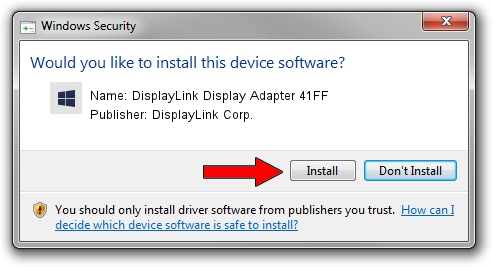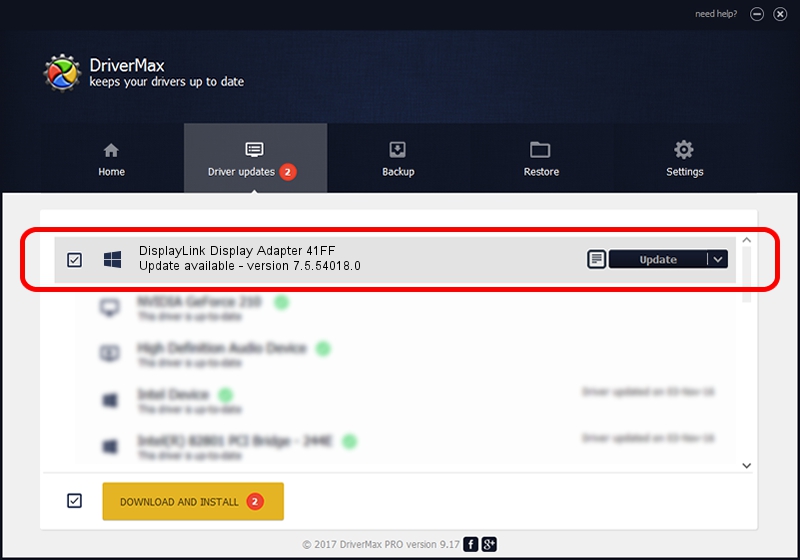Advertising seems to be blocked by your browser.
The ads help us provide this software and web site to you for free.
Please support our project by allowing our site to show ads.
Home /
Manufacturers /
DisplayLink Corp. /
DisplayLink Display Adapter 41FF /
USB/VID_17e9&PID_41FF&MI_00 /
7.5.54018.0 Feb 24, 2014
DisplayLink Corp. DisplayLink Display Adapter 41FF driver download and installation
DisplayLink Display Adapter 41FF is a USB Display Adapters device. The Windows version of this driver was developed by DisplayLink Corp.. The hardware id of this driver is USB/VID_17e9&PID_41FF&MI_00; this string has to match your hardware.
1. Manually install DisplayLink Corp. DisplayLink Display Adapter 41FF driver
- Download the setup file for DisplayLink Corp. DisplayLink Display Adapter 41FF driver from the link below. This download link is for the driver version 7.5.54018.0 dated 2014-02-24.
- Start the driver setup file from a Windows account with administrative rights. If your UAC (User Access Control) is started then you will have to accept of the driver and run the setup with administrative rights.
- Go through the driver setup wizard, which should be quite easy to follow. The driver setup wizard will analyze your PC for compatible devices and will install the driver.
- Restart your computer and enjoy the new driver, it is as simple as that.
This driver was rated with an average of 3.5 stars by 88803 users.
2. Installing the DisplayLink Corp. DisplayLink Display Adapter 41FF driver using DriverMax: the easy way
The advantage of using DriverMax is that it will install the driver for you in the easiest possible way and it will keep each driver up to date, not just this one. How can you install a driver using DriverMax? Let's follow a few steps!
- Open DriverMax and click on the yellow button named ~SCAN FOR DRIVER UPDATES NOW~. Wait for DriverMax to analyze each driver on your PC.
- Take a look at the list of driver updates. Scroll the list down until you locate the DisplayLink Corp. DisplayLink Display Adapter 41FF driver. Click the Update button.
- That's all, the driver is now installed!