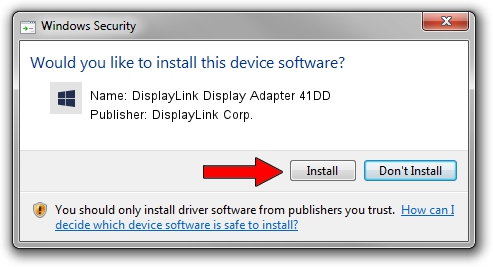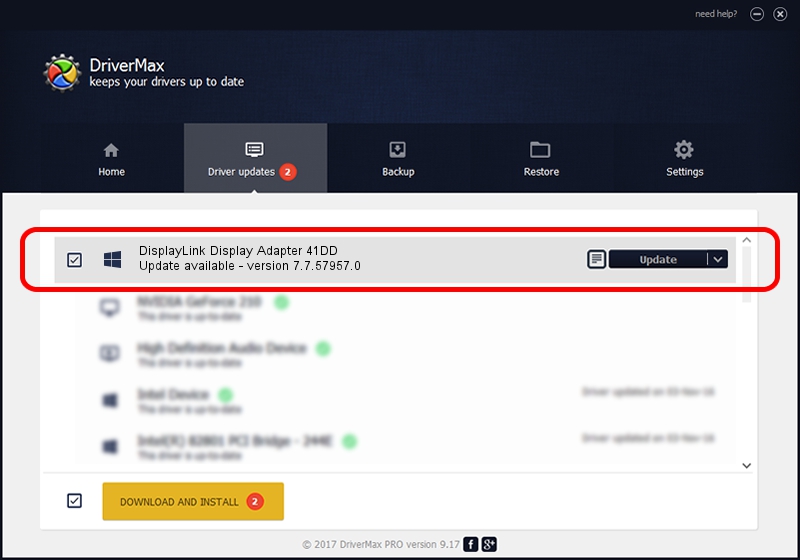Advertising seems to be blocked by your browser.
The ads help us provide this software and web site to you for free.
Please support our project by allowing our site to show ads.
Home /
Manufacturers /
DisplayLink Corp. /
DisplayLink Display Adapter 41DD /
USB/VID_17e9&PID_41DD&MI_00 /
7.7.57957.0 Sep 26, 2014
DisplayLink Corp. DisplayLink Display Adapter 41DD driver download and installation
DisplayLink Display Adapter 41DD is a USB Display Adapters hardware device. The developer of this driver was DisplayLink Corp.. The hardware id of this driver is USB/VID_17e9&PID_41DD&MI_00; this string has to match your hardware.
1. How to manually install DisplayLink Corp. DisplayLink Display Adapter 41DD driver
- Download the setup file for DisplayLink Corp. DisplayLink Display Adapter 41DD driver from the link below. This is the download link for the driver version 7.7.57957.0 dated 2014-09-26.
- Run the driver setup file from a Windows account with the highest privileges (rights). If your User Access Control (UAC) is running then you will have to accept of the driver and run the setup with administrative rights.
- Go through the driver installation wizard, which should be pretty straightforward. The driver installation wizard will analyze your PC for compatible devices and will install the driver.
- Restart your computer and enjoy the fresh driver, it is as simple as that.
This driver was rated with an average of 3.8 stars by 35686 users.
2. How to install DisplayLink Corp. DisplayLink Display Adapter 41DD driver using DriverMax
The advantage of using DriverMax is that it will install the driver for you in the easiest possible way and it will keep each driver up to date. How can you install a driver using DriverMax? Let's see!
- Start DriverMax and click on the yellow button that says ~SCAN FOR DRIVER UPDATES NOW~. Wait for DriverMax to scan and analyze each driver on your PC.
- Take a look at the list of detected driver updates. Scroll the list down until you locate the DisplayLink Corp. DisplayLink Display Adapter 41DD driver. Click on Update.
- That's all, the driver is now installed!

Jun 20 2016 12:48PM / Written by Andreea Kartman for DriverMax
follow @DeeaKartman