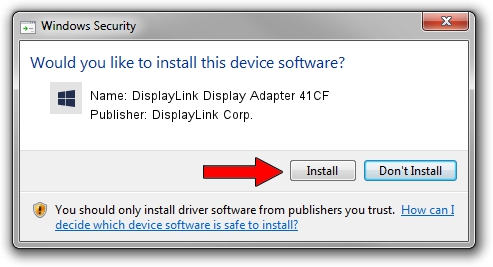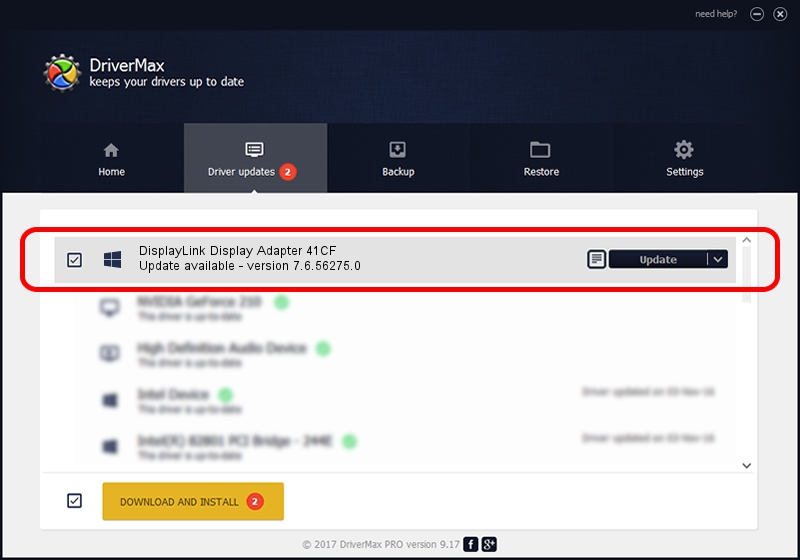Advertising seems to be blocked by your browser.
The ads help us provide this software and web site to you for free.
Please support our project by allowing our site to show ads.
Home /
Manufacturers /
DisplayLink Corp. /
DisplayLink Display Adapter 41CF /
USB/VID_17e9&PID_41CF&MI_00 /
7.6.56275.0 Jul 09, 2014
Download and install DisplayLink Corp. DisplayLink Display Adapter 41CF driver
DisplayLink Display Adapter 41CF is a USB Display Adapters hardware device. The developer of this driver was DisplayLink Corp.. In order to make sure you are downloading the exact right driver the hardware id is USB/VID_17e9&PID_41CF&MI_00.
1. How to manually install DisplayLink Corp. DisplayLink Display Adapter 41CF driver
- Download the setup file for DisplayLink Corp. DisplayLink Display Adapter 41CF driver from the link below. This download link is for the driver version 7.6.56275.0 dated 2014-07-09.
- Run the driver setup file from a Windows account with administrative rights. If your UAC (User Access Control) is started then you will have to confirm the installation of the driver and run the setup with administrative rights.
- Follow the driver setup wizard, which should be quite straightforward. The driver setup wizard will analyze your PC for compatible devices and will install the driver.
- Restart your PC and enjoy the new driver, as you can see it was quite smple.
This driver was rated with an average of 3.2 stars by 77645 users.
2. The easy way: using DriverMax to install DisplayLink Corp. DisplayLink Display Adapter 41CF driver
The advantage of using DriverMax is that it will setup the driver for you in the easiest possible way and it will keep each driver up to date. How easy can you install a driver with DriverMax? Let's follow a few steps!
- Open DriverMax and click on the yellow button named ~SCAN FOR DRIVER UPDATES NOW~. Wait for DriverMax to scan and analyze each driver on your computer.
- Take a look at the list of driver updates. Search the list until you find the DisplayLink Corp. DisplayLink Display Adapter 41CF driver. Click the Update button.
- That's it, you installed your first driver!

Jun 26 2016 9:18PM / Written by Daniel Statescu for DriverMax
follow @DanielStatescu