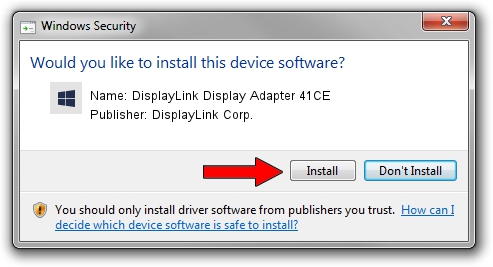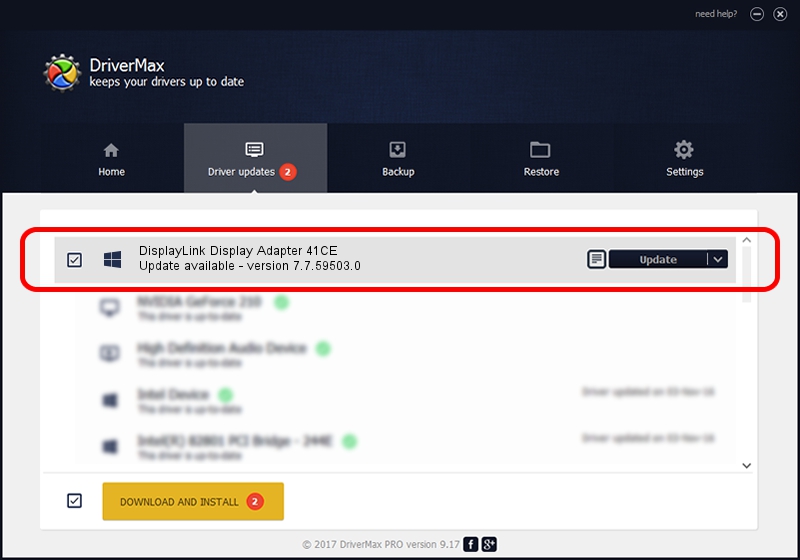Advertising seems to be blocked by your browser.
The ads help us provide this software and web site to you for free.
Please support our project by allowing our site to show ads.
Home /
Manufacturers /
DisplayLink Corp. /
DisplayLink Display Adapter 41CE /
USB/VID_17e9&PID_41CE&MI_00 /
7.7.59503.0 Dec 18, 2014
Download and install DisplayLink Corp. DisplayLink Display Adapter 41CE driver
DisplayLink Display Adapter 41CE is a USB Display Adapters hardware device. This Windows driver was developed by DisplayLink Corp.. The hardware id of this driver is USB/VID_17e9&PID_41CE&MI_00.
1. Manually install DisplayLink Corp. DisplayLink Display Adapter 41CE driver
- Download the driver setup file for DisplayLink Corp. DisplayLink Display Adapter 41CE driver from the link below. This is the download link for the driver version 7.7.59503.0 released on 2014-12-18.
- Start the driver installation file from a Windows account with the highest privileges (rights). If your User Access Control (UAC) is running then you will have to confirm the installation of the driver and run the setup with administrative rights.
- Go through the driver setup wizard, which should be quite easy to follow. The driver setup wizard will scan your PC for compatible devices and will install the driver.
- Shutdown and restart your PC and enjoy the new driver, it is as simple as that.
This driver received an average rating of 3.1 stars out of 13362 votes.
2. The easy way: using DriverMax to install DisplayLink Corp. DisplayLink Display Adapter 41CE driver
The most important advantage of using DriverMax is that it will install the driver for you in the easiest possible way and it will keep each driver up to date. How easy can you install a driver using DriverMax? Let's take a look!
- Start DriverMax and press on the yellow button that says ~SCAN FOR DRIVER UPDATES NOW~. Wait for DriverMax to analyze each driver on your PC.
- Take a look at the list of detected driver updates. Search the list until you locate the DisplayLink Corp. DisplayLink Display Adapter 41CE driver. Click the Update button.
- That's all, the driver is now installed!

Jun 20 2016 12:48PM / Written by Dan Armano for DriverMax
follow @danarm