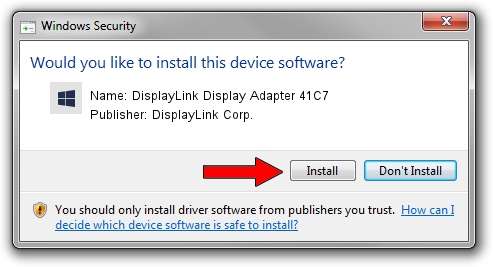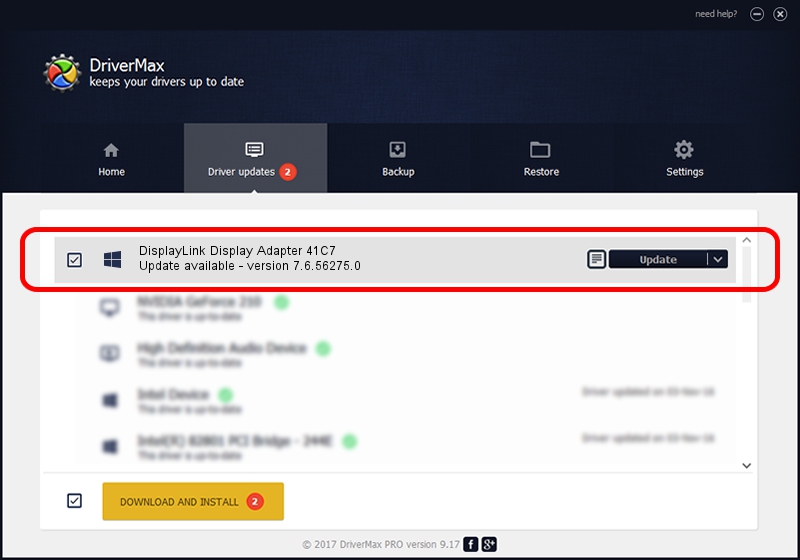Advertising seems to be blocked by your browser.
The ads help us provide this software and web site to you for free.
Please support our project by allowing our site to show ads.
Home /
Manufacturers /
DisplayLink Corp. /
DisplayLink Display Adapter 41C7 /
USB/VID_17e9&PID_41C7&MI_00 /
7.6.56275.0 Jul 09, 2014
DisplayLink Corp. DisplayLink Display Adapter 41C7 how to download and install the driver
DisplayLink Display Adapter 41C7 is a USB Display Adapters hardware device. The developer of this driver was DisplayLink Corp.. USB/VID_17e9&PID_41C7&MI_00 is the matching hardware id of this device.
1. DisplayLink Corp. DisplayLink Display Adapter 41C7 - install the driver manually
- Download the setup file for DisplayLink Corp. DisplayLink Display Adapter 41C7 driver from the location below. This is the download link for the driver version 7.6.56275.0 dated 2014-07-09.
- Start the driver installation file from a Windows account with the highest privileges (rights). If your User Access Control (UAC) is started then you will have to accept of the driver and run the setup with administrative rights.
- Go through the driver setup wizard, which should be pretty straightforward. The driver setup wizard will scan your PC for compatible devices and will install the driver.
- Restart your computer and enjoy the new driver, as you can see it was quite smple.
Driver rating 3.6 stars out of 77567 votes.
2. Using DriverMax to install DisplayLink Corp. DisplayLink Display Adapter 41C7 driver
The most important advantage of using DriverMax is that it will install the driver for you in just a few seconds and it will keep each driver up to date, not just this one. How easy can you install a driver using DriverMax? Let's see!
- Open DriverMax and press on the yellow button that says ~SCAN FOR DRIVER UPDATES NOW~. Wait for DriverMax to scan and analyze each driver on your PC.
- Take a look at the list of driver updates. Search the list until you find the DisplayLink Corp. DisplayLink Display Adapter 41C7 driver. Click the Update button.
- That's all, the driver is now installed!

Jun 26 2016 9:18PM / Written by Dan Armano for DriverMax
follow @danarm