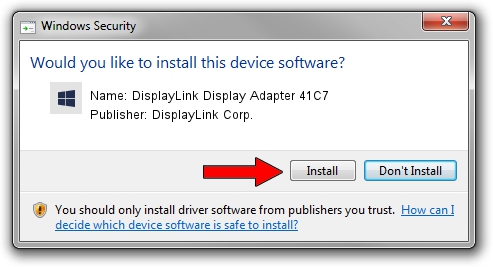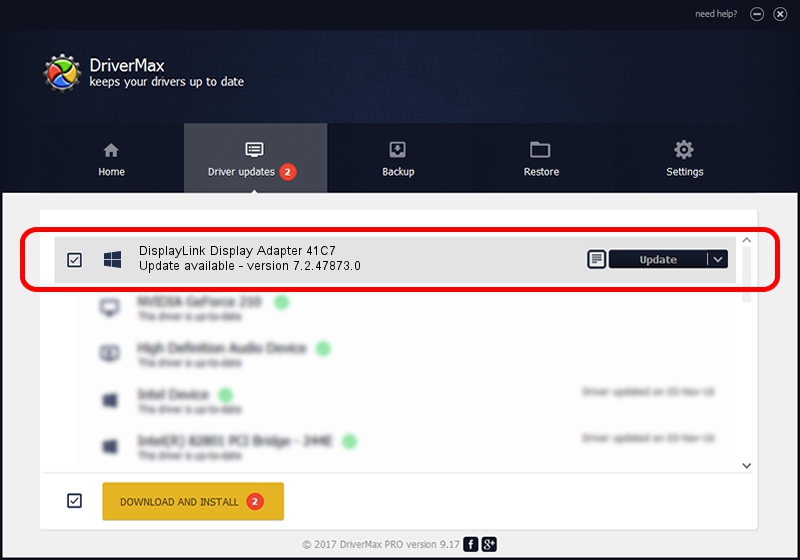Advertising seems to be blocked by your browser.
The ads help us provide this software and web site to you for free.
Please support our project by allowing our site to show ads.
Home /
Manufacturers /
DisplayLink Corp. /
DisplayLink Display Adapter 41C7 /
USB/VID_17e9&PID_41C7&MI_00 /
7.2.47873.0 May 09, 2013
DisplayLink Corp. DisplayLink Display Adapter 41C7 driver download and installation
DisplayLink Display Adapter 41C7 is a USB Display Adapters device. This driver was developed by DisplayLink Corp.. The hardware id of this driver is USB/VID_17e9&PID_41C7&MI_00.
1. Install DisplayLink Corp. DisplayLink Display Adapter 41C7 driver manually
- Download the setup file for DisplayLink Corp. DisplayLink Display Adapter 41C7 driver from the link below. This download link is for the driver version 7.2.47873.0 dated 2013-05-09.
- Start the driver installation file from a Windows account with the highest privileges (rights). If your User Access Control Service (UAC) is enabled then you will have to confirm the installation of the driver and run the setup with administrative rights.
- Follow the driver setup wizard, which should be quite straightforward. The driver setup wizard will analyze your PC for compatible devices and will install the driver.
- Shutdown and restart your PC and enjoy the fresh driver, as you can see it was quite smple.
This driver was rated with an average of 3.9 stars by 15903 users.
2. Using DriverMax to install DisplayLink Corp. DisplayLink Display Adapter 41C7 driver
The most important advantage of using DriverMax is that it will setup the driver for you in the easiest possible way and it will keep each driver up to date. How can you install a driver using DriverMax? Let's follow a few steps!
- Open DriverMax and click on the yellow button named ~SCAN FOR DRIVER UPDATES NOW~. Wait for DriverMax to scan and analyze each driver on your computer.
- Take a look at the list of detected driver updates. Scroll the list down until you find the DisplayLink Corp. DisplayLink Display Adapter 41C7 driver. Click the Update button.
- That's it, you installed your first driver!

Aug 12 2016 1:31AM / Written by Daniel Statescu for DriverMax
follow @DanielStatescu