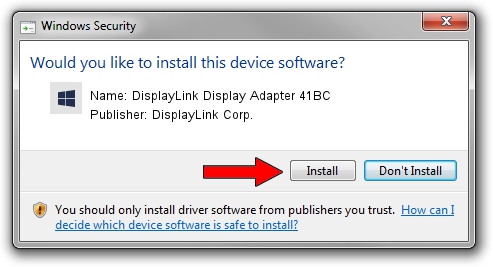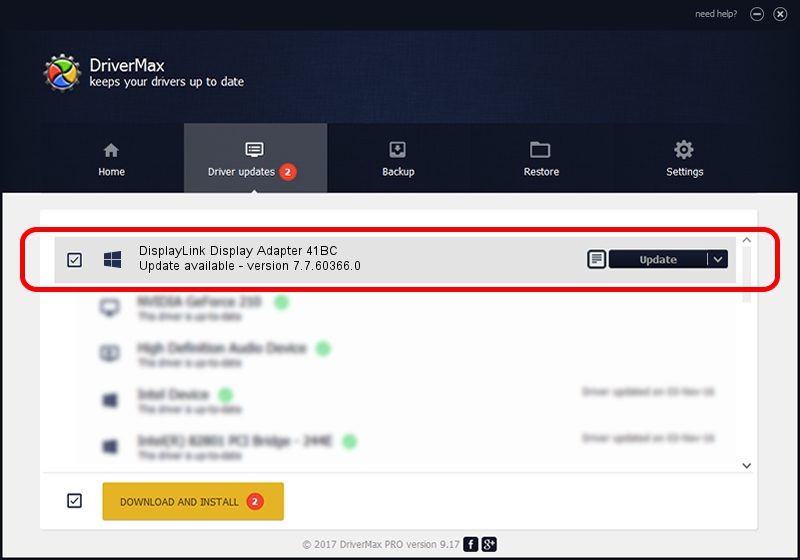Advertising seems to be blocked by your browser.
The ads help us provide this software and web site to you for free.
Please support our project by allowing our site to show ads.
Home /
Manufacturers /
DisplayLink Corp. /
DisplayLink Display Adapter 41BC /
USB/VID_17e9&PID_41BC&MI_00 /
7.7.60366.0 Feb 12, 2015
Driver for DisplayLink Corp. DisplayLink Display Adapter 41BC - downloading and installing it
DisplayLink Display Adapter 41BC is a USB Display Adapters device. The Windows version of this driver was developed by DisplayLink Corp.. The hardware id of this driver is USB/VID_17e9&PID_41BC&MI_00.
1. How to manually install DisplayLink Corp. DisplayLink Display Adapter 41BC driver
- Download the setup file for DisplayLink Corp. DisplayLink Display Adapter 41BC driver from the location below. This download link is for the driver version 7.7.60366.0 dated 2015-02-12.
- Run the driver installation file from a Windows account with the highest privileges (rights). If your UAC (User Access Control) is enabled then you will have to confirm the installation of the driver and run the setup with administrative rights.
- Follow the driver setup wizard, which should be pretty easy to follow. The driver setup wizard will scan your PC for compatible devices and will install the driver.
- Restart your PC and enjoy the fresh driver, as you can see it was quite smple.
This driver was installed by many users and received an average rating of 3 stars out of 3087 votes.
2. The easy way: using DriverMax to install DisplayLink Corp. DisplayLink Display Adapter 41BC driver
The advantage of using DriverMax is that it will install the driver for you in just a few seconds and it will keep each driver up to date. How can you install a driver using DriverMax? Let's take a look!
- Open DriverMax and press on the yellow button named ~SCAN FOR DRIVER UPDATES NOW~. Wait for DriverMax to analyze each driver on your PC.
- Take a look at the list of driver updates. Scroll the list down until you locate the DisplayLink Corp. DisplayLink Display Adapter 41BC driver. Click the Update button.
- Finished installing the driver!

Jun 20 2016 12:48PM / Written by Andreea Kartman for DriverMax
follow @DeeaKartman