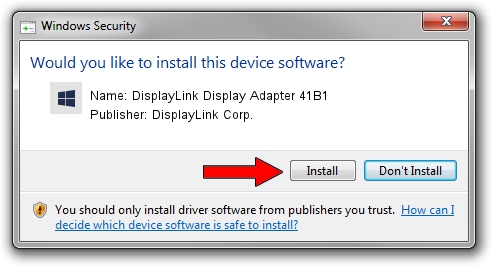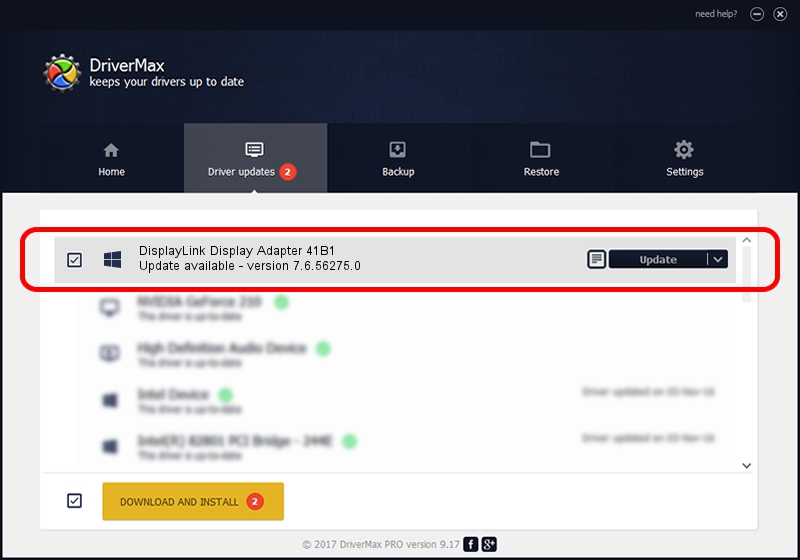Advertising seems to be blocked by your browser.
The ads help us provide this software and web site to you for free.
Please support our project by allowing our site to show ads.
Home /
Manufacturers /
DisplayLink Corp. /
DisplayLink Display Adapter 41B1 /
USB/VID_17e9&PID_41B1&MI_00 /
7.6.56275.0 Jul 09, 2014
DisplayLink Corp. DisplayLink Display Adapter 41B1 driver download and installation
DisplayLink Display Adapter 41B1 is a USB Display Adapters hardware device. This driver was developed by DisplayLink Corp.. The hardware id of this driver is USB/VID_17e9&PID_41B1&MI_00.
1. DisplayLink Corp. DisplayLink Display Adapter 41B1 driver - how to install it manually
- Download the setup file for DisplayLink Corp. DisplayLink Display Adapter 41B1 driver from the link below. This download link is for the driver version 7.6.56275.0 dated 2014-07-09.
- Run the driver setup file from a Windows account with the highest privileges (rights). If your User Access Control (UAC) is running then you will have to accept of the driver and run the setup with administrative rights.
- Go through the driver setup wizard, which should be pretty easy to follow. The driver setup wizard will analyze your PC for compatible devices and will install the driver.
- Shutdown and restart your computer and enjoy the new driver, it is as simple as that.
This driver received an average rating of 3 stars out of 77310 votes.
2. Installing the DisplayLink Corp. DisplayLink Display Adapter 41B1 driver using DriverMax: the easy way
The advantage of using DriverMax is that it will setup the driver for you in the easiest possible way and it will keep each driver up to date. How easy can you install a driver with DriverMax? Let's take a look!
- Start DriverMax and push on the yellow button that says ~SCAN FOR DRIVER UPDATES NOW~. Wait for DriverMax to scan and analyze each driver on your PC.
- Take a look at the list of driver updates. Scroll the list down until you locate the DisplayLink Corp. DisplayLink Display Adapter 41B1 driver. Click on Update.
- Finished installing the driver!