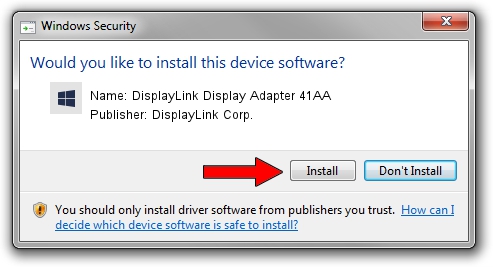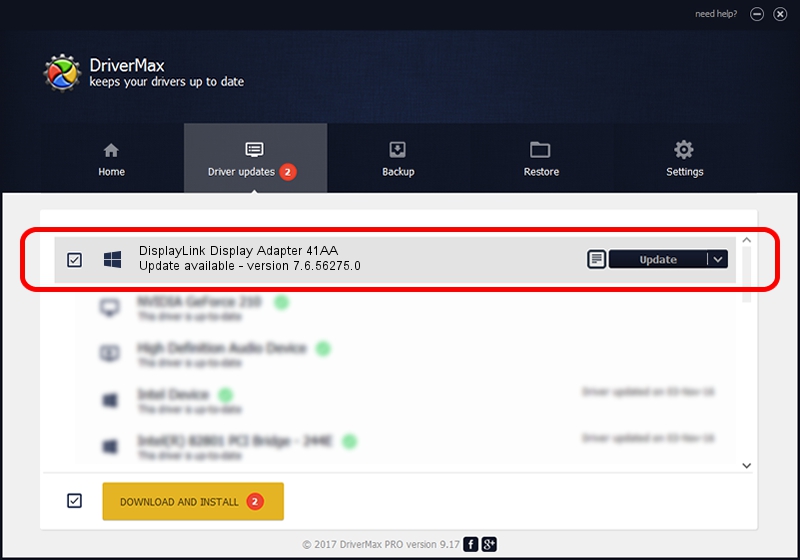Advertising seems to be blocked by your browser.
The ads help us provide this software and web site to you for free.
Please support our project by allowing our site to show ads.
Home /
Manufacturers /
DisplayLink Corp. /
DisplayLink Display Adapter 41AA /
USB/VID_17e9&PID_41AA&MI_00 /
7.6.56275.0 Jul 09, 2014
Download and install DisplayLink Corp. DisplayLink Display Adapter 41AA driver
DisplayLink Display Adapter 41AA is a USB Display Adapters device. The developer of this driver was DisplayLink Corp.. USB/VID_17e9&PID_41AA&MI_00 is the matching hardware id of this device.
1. How to manually install DisplayLink Corp. DisplayLink Display Adapter 41AA driver
- Download the setup file for DisplayLink Corp. DisplayLink Display Adapter 41AA driver from the link below. This is the download link for the driver version 7.6.56275.0 dated 2014-07-09.
- Run the driver setup file from a Windows account with administrative rights. If your User Access Control Service (UAC) is enabled then you will have to confirm the installation of the driver and run the setup with administrative rights.
- Follow the driver installation wizard, which should be quite easy to follow. The driver installation wizard will scan your PC for compatible devices and will install the driver.
- Shutdown and restart your computer and enjoy the updated driver, as you can see it was quite smple.
This driver was rated with an average of 3 stars by 36979 users.
2. The easy way: using DriverMax to install DisplayLink Corp. DisplayLink Display Adapter 41AA driver
The advantage of using DriverMax is that it will setup the driver for you in just a few seconds and it will keep each driver up to date, not just this one. How can you install a driver with DriverMax? Let's follow a few steps!
- Open DriverMax and push on the yellow button that says ~SCAN FOR DRIVER UPDATES NOW~. Wait for DriverMax to analyze each driver on your PC.
- Take a look at the list of driver updates. Scroll the list down until you find the DisplayLink Corp. DisplayLink Display Adapter 41AA driver. Click the Update button.
- Finished installing the driver!

Jun 27 2016 11:18AM / Written by Andreea Kartman for DriverMax
follow @DeeaKartman