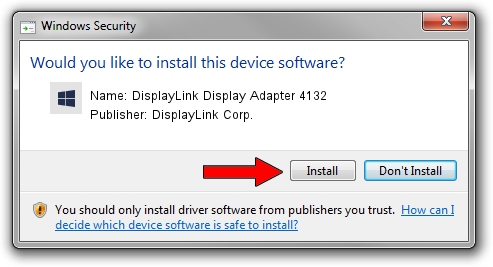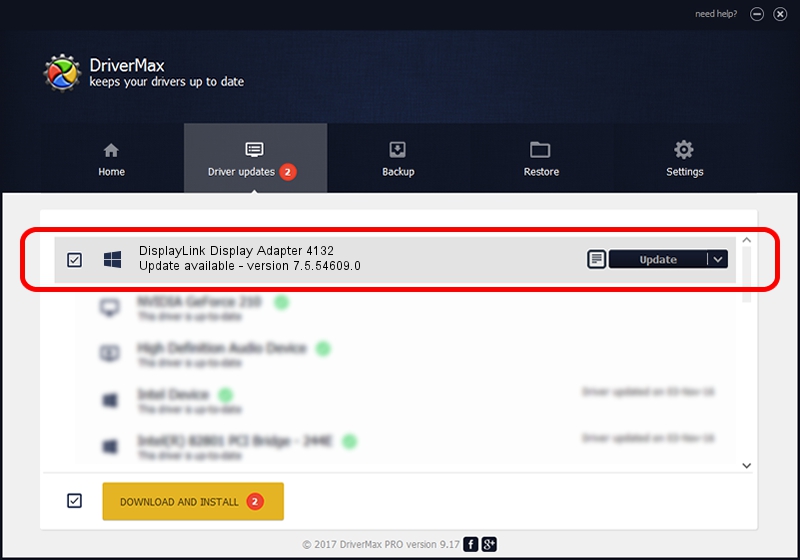Advertising seems to be blocked by your browser.
The ads help us provide this software and web site to you for free.
Please support our project by allowing our site to show ads.
Home /
Manufacturers /
DisplayLink Corp. /
DisplayLink Display Adapter 4132 /
USB/VID_17e9&PID_4132&MI_00 /
7.5.54609.0 Mar 27, 2014
Driver for DisplayLink Corp. DisplayLink Display Adapter 4132 - downloading and installing it
DisplayLink Display Adapter 4132 is a USB Display Adapters device. This Windows driver was developed by DisplayLink Corp.. The hardware id of this driver is USB/VID_17e9&PID_4132&MI_00.
1. Install DisplayLink Corp. DisplayLink Display Adapter 4132 driver manually
- Download the driver setup file for DisplayLink Corp. DisplayLink Display Adapter 4132 driver from the location below. This is the download link for the driver version 7.5.54609.0 dated 2014-03-27.
- Run the driver setup file from a Windows account with the highest privileges (rights). If your UAC (User Access Control) is started then you will have to confirm the installation of the driver and run the setup with administrative rights.
- Go through the driver setup wizard, which should be quite easy to follow. The driver setup wizard will scan your PC for compatible devices and will install the driver.
- Restart your PC and enjoy the updated driver, it is as simple as that.
This driver received an average rating of 3.3 stars out of 71552 votes.
2. Using DriverMax to install DisplayLink Corp. DisplayLink Display Adapter 4132 driver
The most important advantage of using DriverMax is that it will setup the driver for you in the easiest possible way and it will keep each driver up to date. How easy can you install a driver with DriverMax? Let's follow a few steps!
- Open DriverMax and push on the yellow button named ~SCAN FOR DRIVER UPDATES NOW~. Wait for DriverMax to analyze each driver on your PC.
- Take a look at the list of available driver updates. Search the list until you locate the DisplayLink Corp. DisplayLink Display Adapter 4132 driver. Click on Update.
- That's all, the driver is now installed!

Jul 18 2016 6:18PM / Written by Andreea Kartman for DriverMax
follow @DeeaKartman