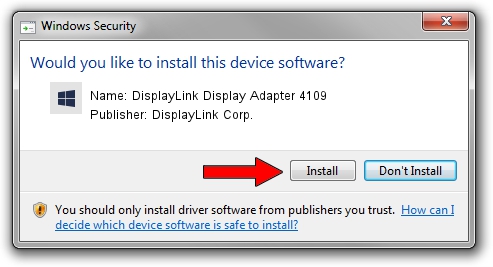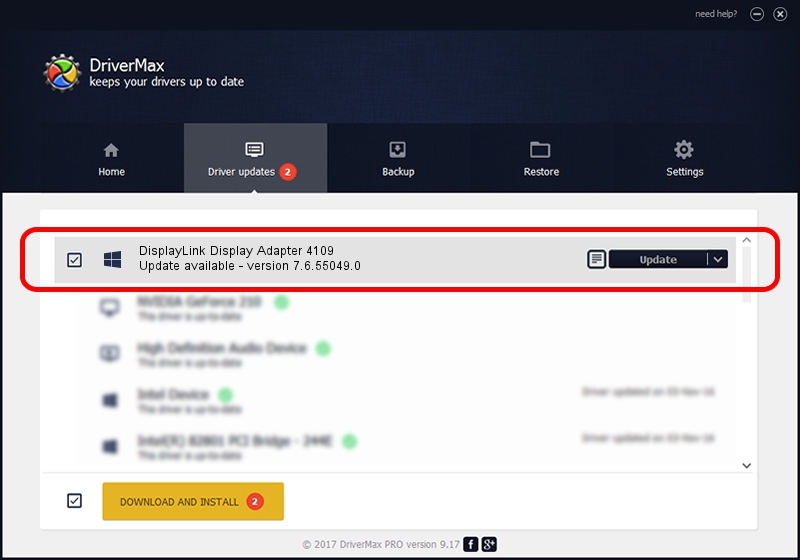Advertising seems to be blocked by your browser.
The ads help us provide this software and web site to you for free.
Please support our project by allowing our site to show ads.
Home /
Manufacturers /
DisplayLink Corp. /
DisplayLink Display Adapter 4109 /
USB/VID_17e9&PID_4109&MI_00 /
7.6.55049.0 Apr 22, 2014
Driver for DisplayLink Corp. DisplayLink Display Adapter 4109 - downloading and installing it
DisplayLink Display Adapter 4109 is a USB Display Adapters device. The developer of this driver was DisplayLink Corp.. The hardware id of this driver is USB/VID_17e9&PID_4109&MI_00.
1. How to manually install DisplayLink Corp. DisplayLink Display Adapter 4109 driver
- Download the driver setup file for DisplayLink Corp. DisplayLink Display Adapter 4109 driver from the link below. This download link is for the driver version 7.6.55049.0 released on 2014-04-22.
- Start the driver installation file from a Windows account with the highest privileges (rights). If your User Access Control (UAC) is running then you will have to accept of the driver and run the setup with administrative rights.
- Go through the driver installation wizard, which should be pretty easy to follow. The driver installation wizard will scan your PC for compatible devices and will install the driver.
- Shutdown and restart your PC and enjoy the updated driver, it is as simple as that.
This driver was rated with an average of 3.3 stars by 20583 users.
2. Using DriverMax to install DisplayLink Corp. DisplayLink Display Adapter 4109 driver
The advantage of using DriverMax is that it will setup the driver for you in the easiest possible way and it will keep each driver up to date. How easy can you install a driver using DriverMax? Let's take a look!
- Open DriverMax and press on the yellow button that says ~SCAN FOR DRIVER UPDATES NOW~. Wait for DriverMax to scan and analyze each driver on your PC.
- Take a look at the list of available driver updates. Scroll the list down until you find the DisplayLink Corp. DisplayLink Display Adapter 4109 driver. Click the Update button.
- Finished installing the driver!

Aug 1 2016 5:37AM / Written by Daniel Statescu for DriverMax
follow @DanielStatescu