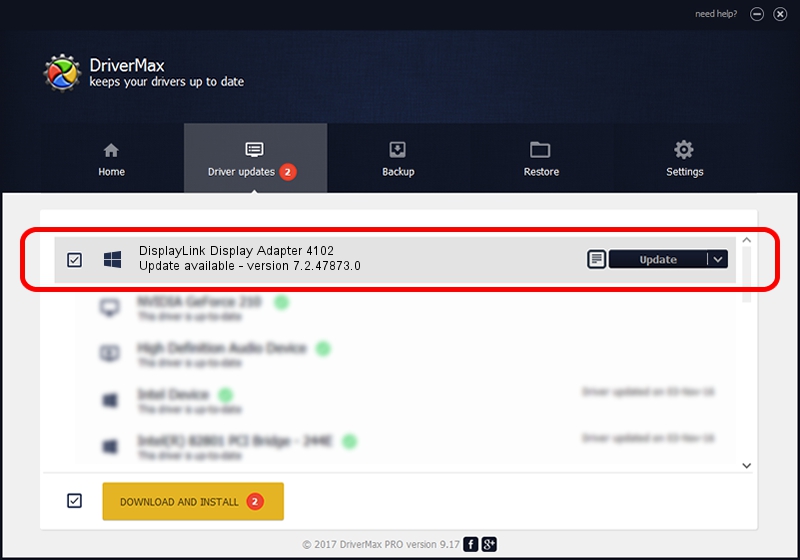Advertising seems to be blocked by your browser.
The ads help us provide this software and web site to you for free.
Please support our project by allowing our site to show ads.
Home /
Manufacturers /
DisplayLink Corp. /
DisplayLink Display Adapter 4102 /
USB/VID_17e9&PID_4102&MI_00 /
7.2.47873.0 May 09, 2013
DisplayLink Corp. DisplayLink Display Adapter 4102 how to download and install the driver
DisplayLink Display Adapter 4102 is a USB Display Adapters hardware device. This driver was developed by DisplayLink Corp.. The hardware id of this driver is USB/VID_17e9&PID_4102&MI_00; this string has to match your hardware.
1. Install DisplayLink Corp. DisplayLink Display Adapter 4102 driver manually
- Download the setup file for DisplayLink Corp. DisplayLink Display Adapter 4102 driver from the link below. This download link is for the driver version 7.2.47873.0 dated 2013-05-09.
- Start the driver installation file from a Windows account with administrative rights. If your User Access Control (UAC) is started then you will have to accept of the driver and run the setup with administrative rights.
- Go through the driver setup wizard, which should be quite easy to follow. The driver setup wizard will analyze your PC for compatible devices and will install the driver.
- Restart your PC and enjoy the fresh driver, it is as simple as that.
Driver rating 3.4 stars out of 67325 votes.
2. How to use DriverMax to install DisplayLink Corp. DisplayLink Display Adapter 4102 driver
The most important advantage of using DriverMax is that it will setup the driver for you in just a few seconds and it will keep each driver up to date, not just this one. How easy can you install a driver using DriverMax? Let's take a look!
- Open DriverMax and push on the yellow button that says ~SCAN FOR DRIVER UPDATES NOW~. Wait for DriverMax to analyze each driver on your PC.
- Take a look at the list of driver updates. Scroll the list down until you find the DisplayLink Corp. DisplayLink Display Adapter 4102 driver. Click on Update.
- That's all, the driver is now installed!