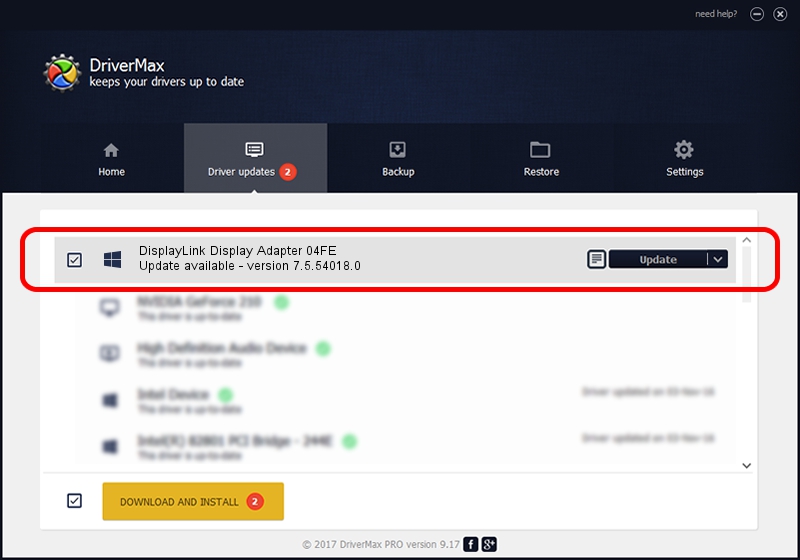Advertising seems to be blocked by your browser.
The ads help us provide this software and web site to you for free.
Please support our project by allowing our site to show ads.
Home /
Manufacturers /
DisplayLink Corp. /
DisplayLink Display Adapter 04FE /
USB/VID_17e9&PID_04FE /
7.5.54018.0 Feb 24, 2014
DisplayLink Corp. DisplayLink Display Adapter 04FE how to download and install the driver
DisplayLink Display Adapter 04FE is a USB Display Adapters device. The developer of this driver was DisplayLink Corp.. The hardware id of this driver is USB/VID_17e9&PID_04FE; this string has to match your hardware.
1. Manually install DisplayLink Corp. DisplayLink Display Adapter 04FE driver
- Download the driver setup file for DisplayLink Corp. DisplayLink Display Adapter 04FE driver from the location below. This download link is for the driver version 7.5.54018.0 released on 2014-02-24.
- Run the driver setup file from a Windows account with the highest privileges (rights). If your User Access Control (UAC) is running then you will have to accept of the driver and run the setup with administrative rights.
- Go through the driver setup wizard, which should be pretty straightforward. The driver setup wizard will scan your PC for compatible devices and will install the driver.
- Restart your computer and enjoy the new driver, it is as simple as that.
Driver rating 3.7 stars out of 94821 votes.
2. The easy way: using DriverMax to install DisplayLink Corp. DisplayLink Display Adapter 04FE driver
The most important advantage of using DriverMax is that it will install the driver for you in just a few seconds and it will keep each driver up to date, not just this one. How can you install a driver with DriverMax? Let's take a look!
- Open DriverMax and click on the yellow button named ~SCAN FOR DRIVER UPDATES NOW~. Wait for DriverMax to analyze each driver on your computer.
- Take a look at the list of detected driver updates. Scroll the list down until you find the DisplayLink Corp. DisplayLink Display Adapter 04FE driver. Click the Update button.
- Finished installing the driver!

Advertising seems to be blocked by your browser.
The ads help us provide this software and web site to you for free.
Please support our project by allowing our site to show ads.