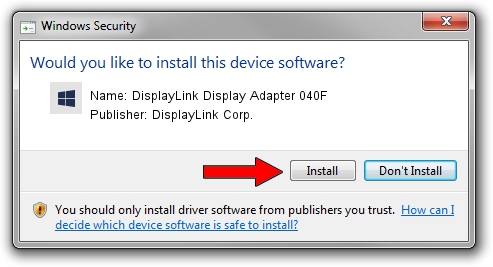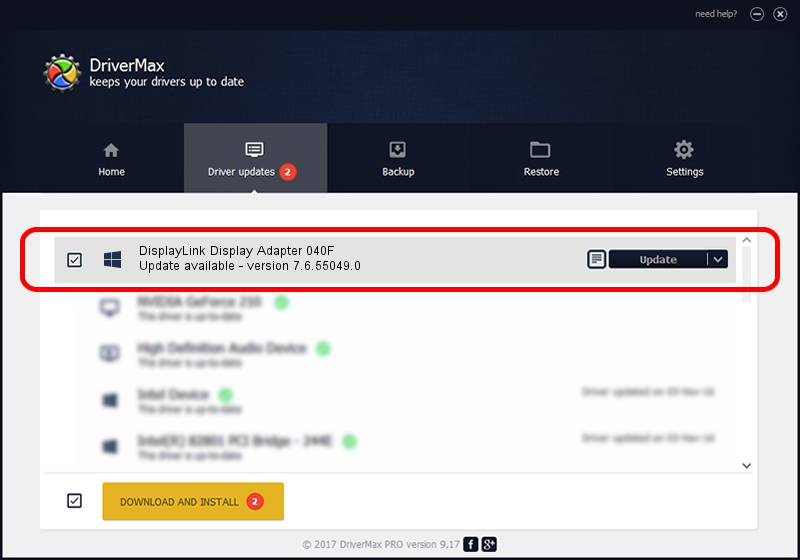Advertising seems to be blocked by your browser.
The ads help us provide this software and web site to you for free.
Please support our project by allowing our site to show ads.
Home /
Manufacturers /
DisplayLink Corp. /
DisplayLink Display Adapter 040F /
USB/VID_17e9&PID_040F /
7.6.55049.0 Apr 22, 2014
Driver for DisplayLink Corp. DisplayLink Display Adapter 040F - downloading and installing it
DisplayLink Display Adapter 040F is a USB Display Adapters hardware device. This driver was developed by DisplayLink Corp.. The hardware id of this driver is USB/VID_17e9&PID_040F; this string has to match your hardware.
1. Manually install DisplayLink Corp. DisplayLink Display Adapter 040F driver
- Download the setup file for DisplayLink Corp. DisplayLink Display Adapter 040F driver from the link below. This is the download link for the driver version 7.6.55049.0 dated 2014-04-22.
- Run the driver installation file from a Windows account with the highest privileges (rights). If your UAC (User Access Control) is started then you will have to confirm the installation of the driver and run the setup with administrative rights.
- Follow the driver installation wizard, which should be pretty straightforward. The driver installation wizard will analyze your PC for compatible devices and will install the driver.
- Restart your computer and enjoy the updated driver, as you can see it was quite smple.
Driver rating 3.5 stars out of 13468 votes.
2. How to use DriverMax to install DisplayLink Corp. DisplayLink Display Adapter 040F driver
The advantage of using DriverMax is that it will setup the driver for you in the easiest possible way and it will keep each driver up to date. How easy can you install a driver with DriverMax? Let's take a look!
- Open DriverMax and press on the yellow button named ~SCAN FOR DRIVER UPDATES NOW~. Wait for DriverMax to scan and analyze each driver on your PC.
- Take a look at the list of driver updates. Scroll the list down until you find the DisplayLink Corp. DisplayLink Display Adapter 040F driver. Click the Update button.
- That's it, you installed your first driver!

Jul 8 2016 5:23AM / Written by Daniel Statescu for DriverMax
follow @DanielStatescu