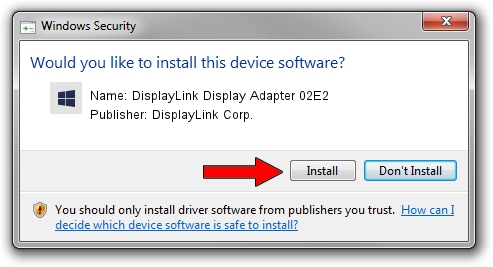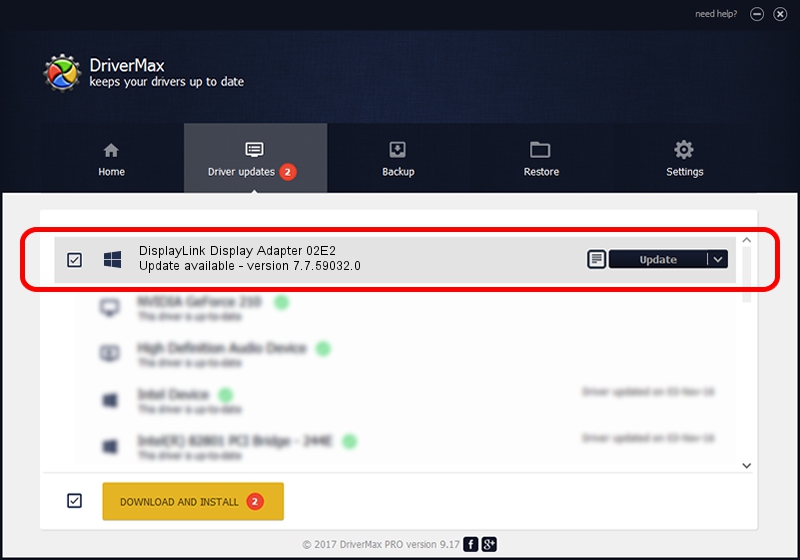Advertising seems to be blocked by your browser.
The ads help us provide this software and web site to you for free.
Please support our project by allowing our site to show ads.
Home /
Manufacturers /
DisplayLink Corp. /
DisplayLink Display Adapter 02E2 /
USB/VID_17e9&PID_02E2 /
7.7.59032.0 Nov 24, 2014
DisplayLink Corp. DisplayLink Display Adapter 02E2 - two ways of downloading and installing the driver
DisplayLink Display Adapter 02E2 is a USB Display Adapters device. The Windows version of this driver was developed by DisplayLink Corp.. In order to make sure you are downloading the exact right driver the hardware id is USB/VID_17e9&PID_02E2.
1. Install DisplayLink Corp. DisplayLink Display Adapter 02E2 driver manually
- Download the setup file for DisplayLink Corp. DisplayLink Display Adapter 02E2 driver from the link below. This is the download link for the driver version 7.7.59032.0 dated 2014-11-24.
- Run the driver setup file from a Windows account with administrative rights. If your User Access Control Service (UAC) is running then you will have to accept of the driver and run the setup with administrative rights.
- Follow the driver installation wizard, which should be pretty straightforward. The driver installation wizard will scan your PC for compatible devices and will install the driver.
- Shutdown and restart your PC and enjoy the fresh driver, it is as simple as that.
Driver rating 3.1 stars out of 17480 votes.
2. Using DriverMax to install DisplayLink Corp. DisplayLink Display Adapter 02E2 driver
The advantage of using DriverMax is that it will setup the driver for you in just a few seconds and it will keep each driver up to date. How can you install a driver using DriverMax? Let's follow a few steps!
- Open DriverMax and press on the yellow button that says ~SCAN FOR DRIVER UPDATES NOW~. Wait for DriverMax to analyze each driver on your PC.
- Take a look at the list of available driver updates. Scroll the list down until you find the DisplayLink Corp. DisplayLink Display Adapter 02E2 driver. Click the Update button.
- Finished installing the driver!

Jun 20 2016 12:48PM / Written by Andreea Kartman for DriverMax
follow @DeeaKartman
Advertising seems to be blocked by your browser.
The ads help us provide this software and web site to you for free.
Please support our project by allowing our site to show ads.