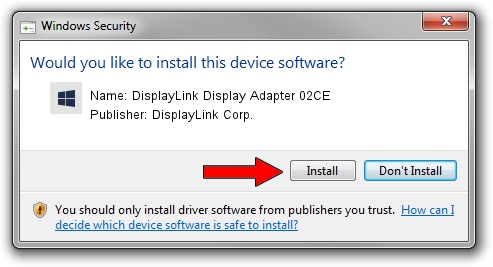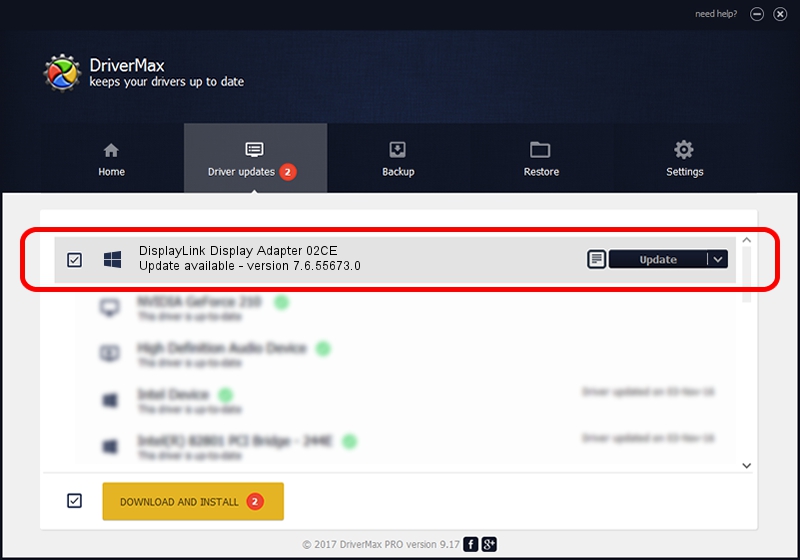Advertising seems to be blocked by your browser.
The ads help us provide this software and web site to you for free.
Please support our project by allowing our site to show ads.
Home /
Manufacturers /
DisplayLink Corp. /
DisplayLink Display Adapter 02CE /
USB/VID_17e9&PID_02CE /
7.6.55673.0 Jun 01, 2014
Download and install DisplayLink Corp. DisplayLink Display Adapter 02CE driver
DisplayLink Display Adapter 02CE is a USB Display Adapters device. The Windows version of this driver was developed by DisplayLink Corp.. The hardware id of this driver is USB/VID_17e9&PID_02CE.
1. Install DisplayLink Corp. DisplayLink Display Adapter 02CE driver manually
- Download the driver setup file for DisplayLink Corp. DisplayLink Display Adapter 02CE driver from the link below. This download link is for the driver version 7.6.55673.0 dated 2014-06-01.
- Run the driver setup file from a Windows account with administrative rights. If your UAC (User Access Control) is running then you will have to confirm the installation of the driver and run the setup with administrative rights.
- Go through the driver installation wizard, which should be quite straightforward. The driver installation wizard will analyze your PC for compatible devices and will install the driver.
- Shutdown and restart your PC and enjoy the new driver, it is as simple as that.
This driver was installed by many users and received an average rating of 3 stars out of 99178 votes.
2. How to use DriverMax to install DisplayLink Corp. DisplayLink Display Adapter 02CE driver
The advantage of using DriverMax is that it will setup the driver for you in just a few seconds and it will keep each driver up to date. How can you install a driver with DriverMax? Let's follow a few steps!
- Start DriverMax and push on the yellow button that says ~SCAN FOR DRIVER UPDATES NOW~. Wait for DriverMax to scan and analyze each driver on your PC.
- Take a look at the list of driver updates. Search the list until you locate the DisplayLink Corp. DisplayLink Display Adapter 02CE driver. Click the Update button.
- Finished installing the driver!

Jun 29 2016 8:25AM / Written by Andreea Kartman for DriverMax
follow @DeeaKartman