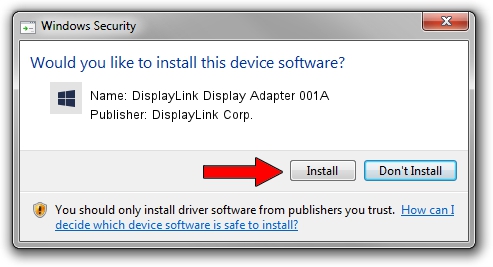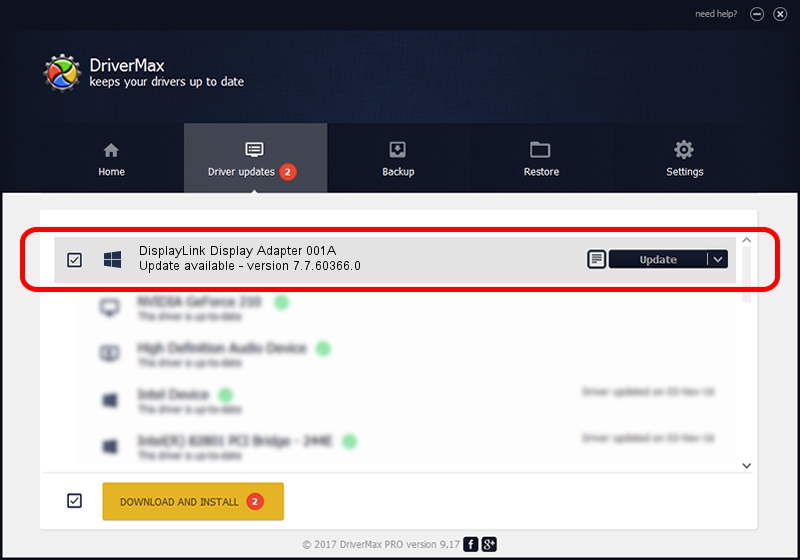Advertising seems to be blocked by your browser.
The ads help us provide this software and web site to you for free.
Please support our project by allowing our site to show ads.
Home /
Manufacturers /
DisplayLink Corp. /
DisplayLink Display Adapter 001A /
USB/VID_17e9&PID_001A /
7.7.60366.0 Feb 12, 2015
DisplayLink Corp. DisplayLink Display Adapter 001A driver download and installation
DisplayLink Display Adapter 001A is a USB Display Adapters hardware device. The developer of this driver was DisplayLink Corp.. USB/VID_17e9&PID_001A is the matching hardware id of this device.
1. DisplayLink Corp. DisplayLink Display Adapter 001A driver - how to install it manually
- Download the driver setup file for DisplayLink Corp. DisplayLink Display Adapter 001A driver from the location below. This is the download link for the driver version 7.7.60366.0 dated 2015-02-12.
- Run the driver installation file from a Windows account with administrative rights. If your UAC (User Access Control) is running then you will have to accept of the driver and run the setup with administrative rights.
- Go through the driver setup wizard, which should be quite easy to follow. The driver setup wizard will scan your PC for compatible devices and will install the driver.
- Shutdown and restart your PC and enjoy the updated driver, it is as simple as that.
This driver received an average rating of 3.4 stars out of 87268 votes.
2. How to install DisplayLink Corp. DisplayLink Display Adapter 001A driver using DriverMax
The most important advantage of using DriverMax is that it will setup the driver for you in just a few seconds and it will keep each driver up to date, not just this one. How can you install a driver using DriverMax? Let's follow a few steps!
- Start DriverMax and press on the yellow button that says ~SCAN FOR DRIVER UPDATES NOW~. Wait for DriverMax to scan and analyze each driver on your PC.
- Take a look at the list of driver updates. Search the list until you locate the DisplayLink Corp. DisplayLink Display Adapter 001A driver. Click the Update button.
- Finished installing the driver!

Jun 20 2016 12:48PM / Written by Dan Armano for DriverMax
follow @danarm