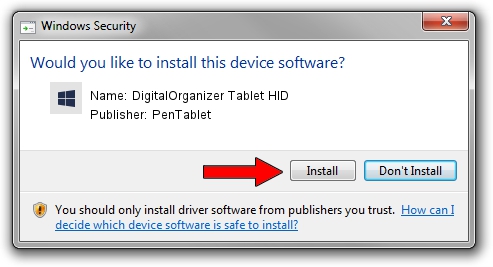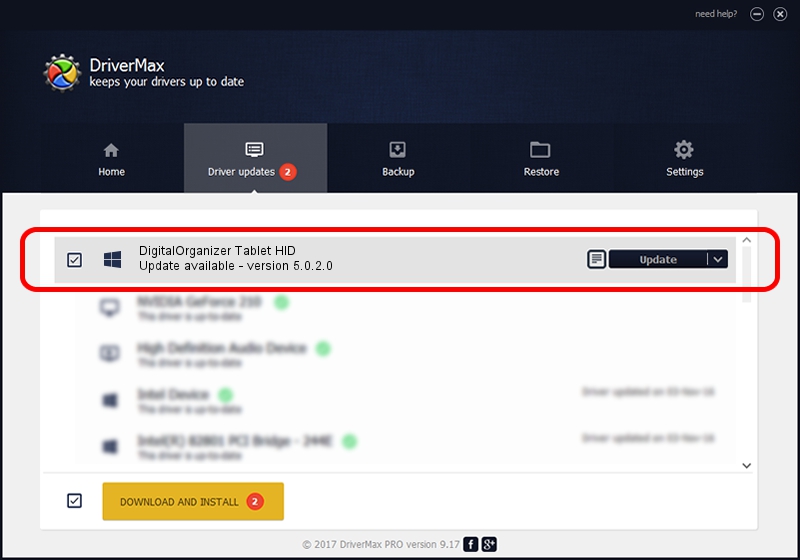Advertising seems to be blocked by your browser.
The ads help us provide this software and web site to you for free.
Please support our project by allowing our site to show ads.
Home /
Manufacturers /
PenTablet /
DigitalOrganizer Tablet HID /
HID/VID_5543&PID_6006 /
5.0.2.0 Jul 05, 2010
Driver for PenTablet DigitalOrganizer Tablet HID - downloading and installing it
DigitalOrganizer Tablet HID is a Tablet Class hardware device. This driver was developed by PenTablet. The hardware id of this driver is HID/VID_5543&PID_6006.
1. PenTablet DigitalOrganizer Tablet HID driver - how to install it manually
- Download the setup file for PenTablet DigitalOrganizer Tablet HID driver from the location below. This download link is for the driver version 5.0.2.0 released on 2010-07-05.
- Start the driver installation file from a Windows account with the highest privileges (rights). If your UAC (User Access Control) is started then you will have to accept of the driver and run the setup with administrative rights.
- Go through the driver setup wizard, which should be pretty easy to follow. The driver setup wizard will scan your PC for compatible devices and will install the driver.
- Restart your PC and enjoy the fresh driver, as you can see it was quite smple.
The file size of this driver is 50424 bytes (49.24 KB)
This driver was installed by many users and received an average rating of 4.5 stars out of 93607 votes.
This driver was released for the following versions of Windows:
- This driver works on Windows 2000 64 bits
- This driver works on Windows Server 2003 64 bits
- This driver works on Windows XP 64 bits
- This driver works on Windows Vista 64 bits
- This driver works on Windows 7 64 bits
- This driver works on Windows 8 64 bits
- This driver works on Windows 8.1 64 bits
- This driver works on Windows 10 64 bits
- This driver works on Windows 11 64 bits
2. The easy way: using DriverMax to install PenTablet DigitalOrganizer Tablet HID driver
The most important advantage of using DriverMax is that it will install the driver for you in the easiest possible way and it will keep each driver up to date. How easy can you install a driver with DriverMax? Let's follow a few steps!
- Open DriverMax and click on the yellow button named ~SCAN FOR DRIVER UPDATES NOW~. Wait for DriverMax to scan and analyze each driver on your computer.
- Take a look at the list of detected driver updates. Scroll the list down until you locate the PenTablet DigitalOrganizer Tablet HID driver. Click on Update.
- That's all, the driver is now installed!

Jul 9 2016 7:40PM / Written by Dan Armano for DriverMax
follow @danarm