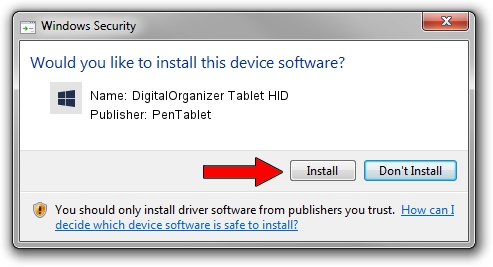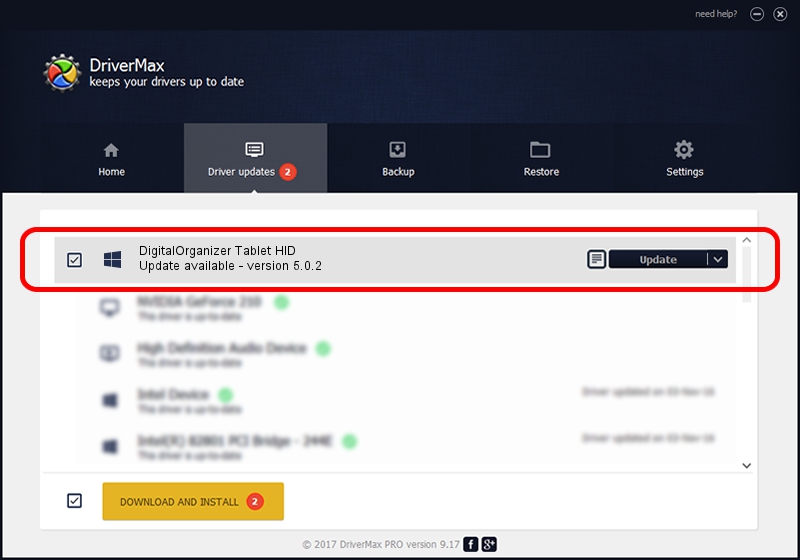Advertising seems to be blocked by your browser.
The ads help us provide this software and web site to you for free.
Please support our project by allowing our site to show ads.
Home /
Manufacturers /
PenTablet /
DigitalOrganizer Tablet HID /
HID/VID_5543&PID_6006 /
5.0.2 Jun 26, 2009
PenTablet DigitalOrganizer Tablet HID - two ways of downloading and installing the driver
DigitalOrganizer Tablet HID is a Tablet Class hardware device. The Windows version of this driver was developed by PenTablet. In order to make sure you are downloading the exact right driver the hardware id is HID/VID_5543&PID_6006.
1. PenTablet DigitalOrganizer Tablet HID driver - how to install it manually
- You can download from the link below the driver setup file for the PenTablet DigitalOrganizer Tablet HID driver. The archive contains version 5.0.2 released on 2009-06-26 of the driver.
- Start the driver installer file from a user account with administrative rights. If your User Access Control Service (UAC) is enabled please accept of the driver and run the setup with administrative rights.
- Go through the driver setup wizard, which will guide you; it should be quite easy to follow. The driver setup wizard will analyze your PC and will install the right driver.
- When the operation finishes restart your PC in order to use the updated driver. As you can see it was quite smple to install a Windows driver!
Download size of the driver: 48805 bytes (47.66 KB)
This driver received an average rating of 4.2 stars out of 88005 votes.
This driver was released for the following versions of Windows:
- This driver works on Windows 2000 64 bits
- This driver works on Windows Server 2003 64 bits
- This driver works on Windows XP 64 bits
- This driver works on Windows Vista 64 bits
- This driver works on Windows 7 64 bits
- This driver works on Windows 8 64 bits
- This driver works on Windows 8.1 64 bits
- This driver works on Windows 10 64 bits
- This driver works on Windows 11 64 bits
2. How to install PenTablet DigitalOrganizer Tablet HID driver using DriverMax
The most important advantage of using DriverMax is that it will setup the driver for you in just a few seconds and it will keep each driver up to date, not just this one. How can you install a driver using DriverMax? Let's see!
- Start DriverMax and press on the yellow button that says ~SCAN FOR DRIVER UPDATES NOW~. Wait for DriverMax to analyze each driver on your PC.
- Take a look at the list of detected driver updates. Scroll the list down until you find the PenTablet DigitalOrganizer Tablet HID driver. Click the Update button.
- Finished installing the driver!

Aug 1 2016 6:52PM / Written by Andreea Kartman for DriverMax
follow @DeeaKartman